Gamma App Review: Best Free AI Presentation Tool? (We Tested It)
At 24Slides, we live and breathe presentations. Our team designs thousands of custom PowerPoint and Google Slides decks every year for clients like Novozymes, Amazon, and McDonald's. So when a free AI tool like Gamma App emerges promising to create entire presentations in seconds, we’re intrigued.
With 12+ years of experience and over 1.5 million slides designed, we know what truly sets a great presentation tool apart. Led by our Head of R&D, Mira Marika, our team spent a full week reviewing the best AI presentation makers, including Gamma.
In this Gamma App review, you’ll see how it works and real examples we created. Gain all the insights you need, from features and pricing to pros, cons, and expert tips to use it. Let’s dive in!

Here are the topics we'll cover:
- What is Gamma App? An AI Alternative to PowerPoint
- Gamma App Review: Features, Pros, Cons & User Reviews
- Real-World Examples of Gamma AI Presentations
- Gamma App Pricing Explained (And How Credits Work)
- Who Should Use Gamma App? (And Who Shouldn't?)
- How to Use Gamma App to Create a Presentation: A 5-Step Guide
- Expert tips to create presentations with Gamma.app
- The Final Verdict: 24Slides' Expert Take on Gamma App
- Frequently Asked Questions about Gamma.app
- Looking for More Than AI Slides? 24Slides is the Answer!
What is Gamma App? An AI Alternative to PowerPoint
Gamma App is an innovative AI-powered tool designed to streamline the process of creating presentations, documents, and websites. However, its features are primarily designed for creating presentations.
By leveraging artificial intelligence, Gamma.app enables users to craft visually appealing slides much faster than they could manually. It simplifies the process, allowing anyone to produce polished presentations without advanced design skills.
Gamma App lets you make a presentation by typing a prompt, uploading a file, or pasting content. You can also combine it with other tools. For example, here's how to use Gamma AI with ChatGPT to improve your presentation creation.
To show you what’s possible, here’s an unedited presentation made with a free account and this prompt: “Make a 6-slide pitch deck to present [EcoBottle] to [sustainability-focused investors], with a compelling opening, problem-solution structure, and a clear call to action.”
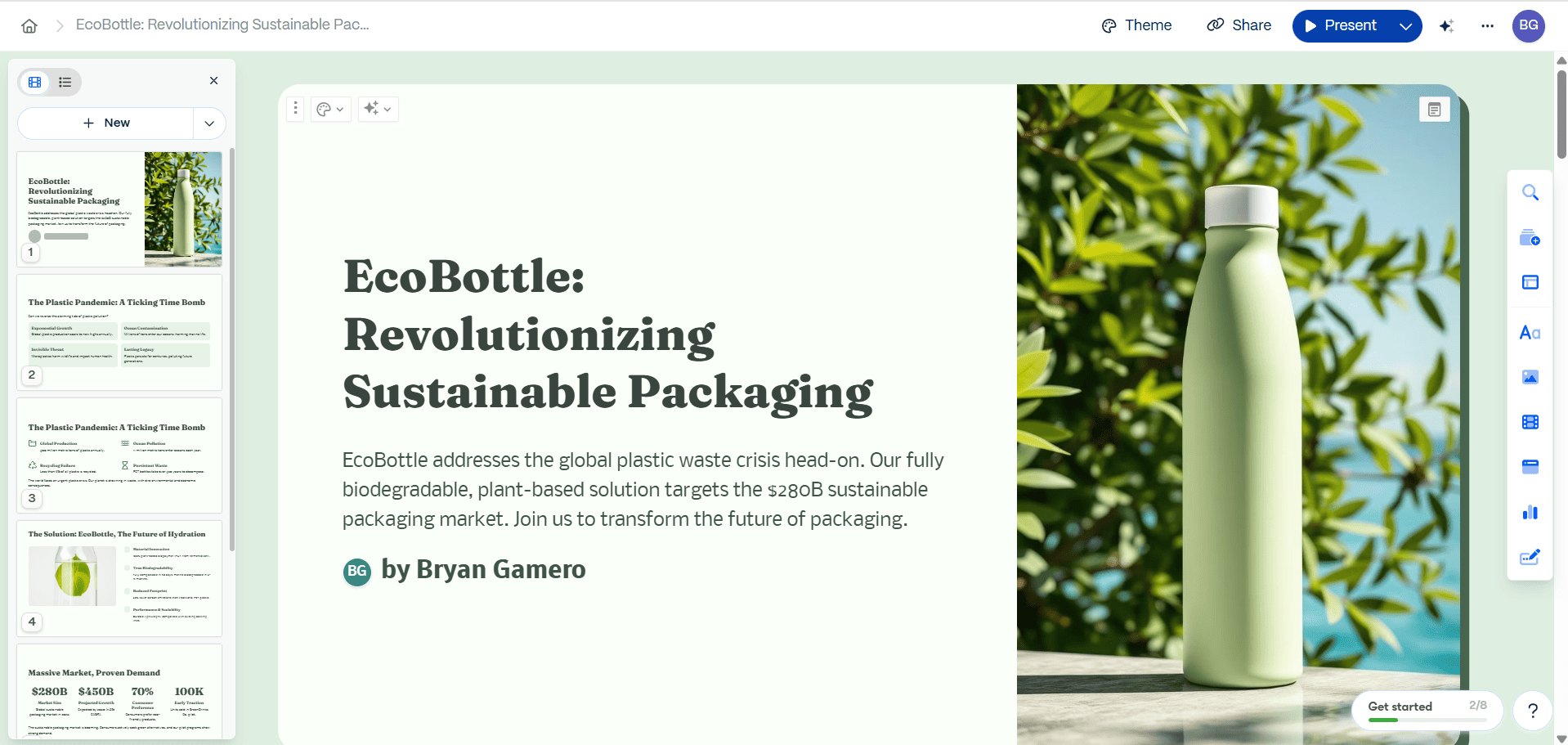
As you’ll see, the prompt is clear enough to guide the entire structure.
Gamma App Review: Features, Pros, Cons & User Reviews
To give you a truly expert opinion, this review was a team effort. We brought together our designers, R&D specialists, and even teammates with no design background from 24Slides.
We tested Gamma App alongside other top AI presentation makers—creating everything from quick marketing reports to startup pitch decks to see where it shines and where it doesn’t.
Key Features of Gamma App
- AI-Powered Content Generation: With Gamma App, you can quickly create presentations by typing a prompt, pasting text, or importing a file/URL. This makes it easy to transform ideas into visual formats.
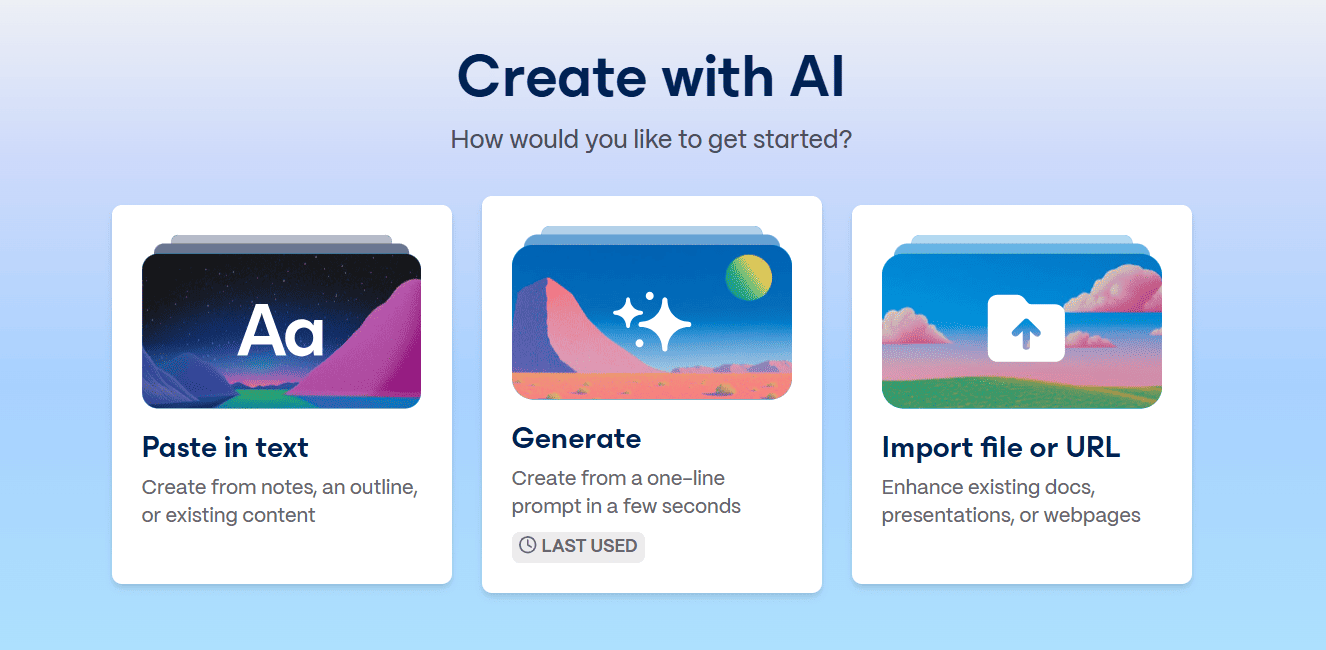
- Flexible Card System: The app creates a set of slides that you can easily customize. These cards help break down complex ideas into smaller pieces. You can change the tone of voice, the text length on each card, and the format to fit your style.
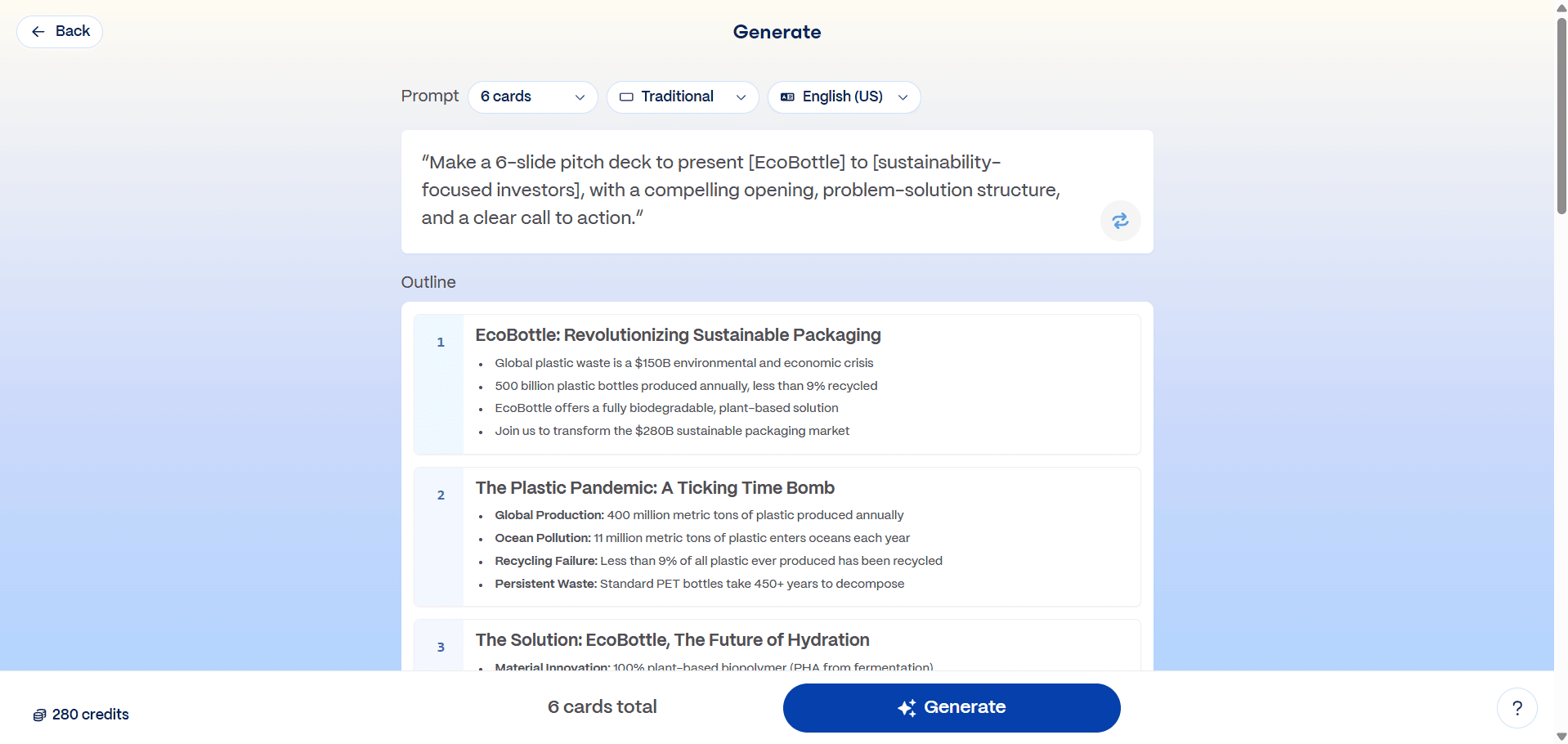
- One-Click Redesign: Users can quickly transform their presentation style with a single click while keeping the content intact. This makes it effortless to explore different visual themes and layouts.
- AI Chat: This feature allows users to interact with AI to edit and refine content. You can change layouts, apply new themes, and generate images. The chat-based editor also helps enhance clarity, adjust formatting, and rewrite sections to improve the overall quality of the presentation.
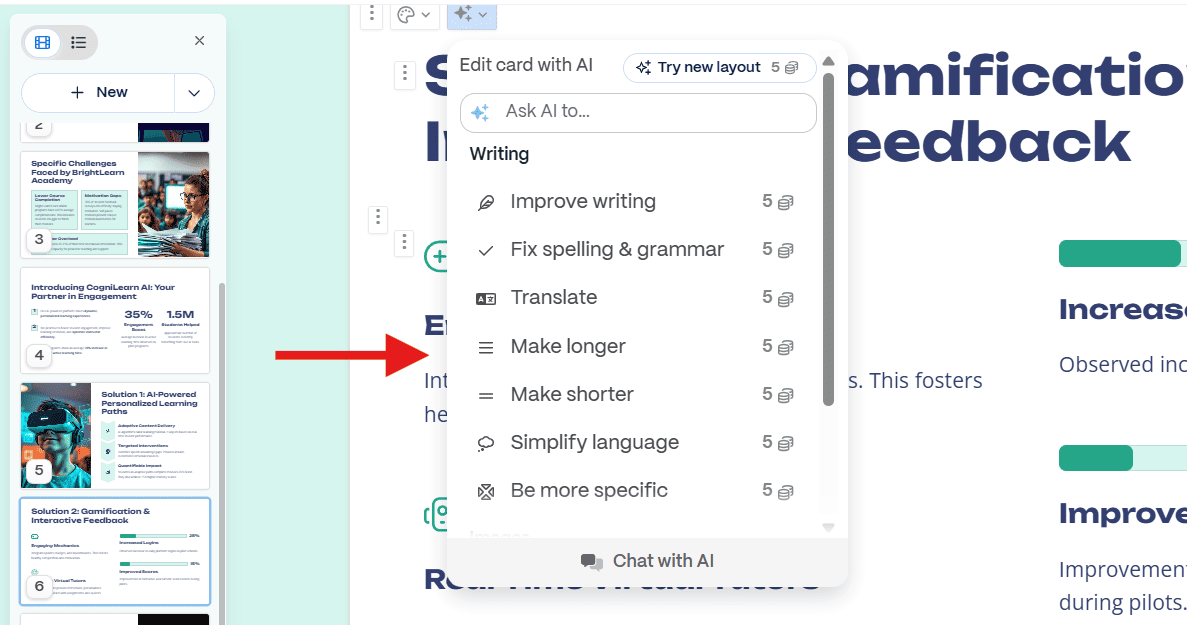
- Real-Time Collaboration: Gamma.app enables multiple users to work on the same presentation simultaneously (pro plan). It enhances collaboration through features like comments and notifications about updates.
- Import Theme: This option lets you control the colors, fonts, logo, and design of your presentations to ensure brand consistency. You can build your own theme or import a file from Google Slides or PowerPoint.
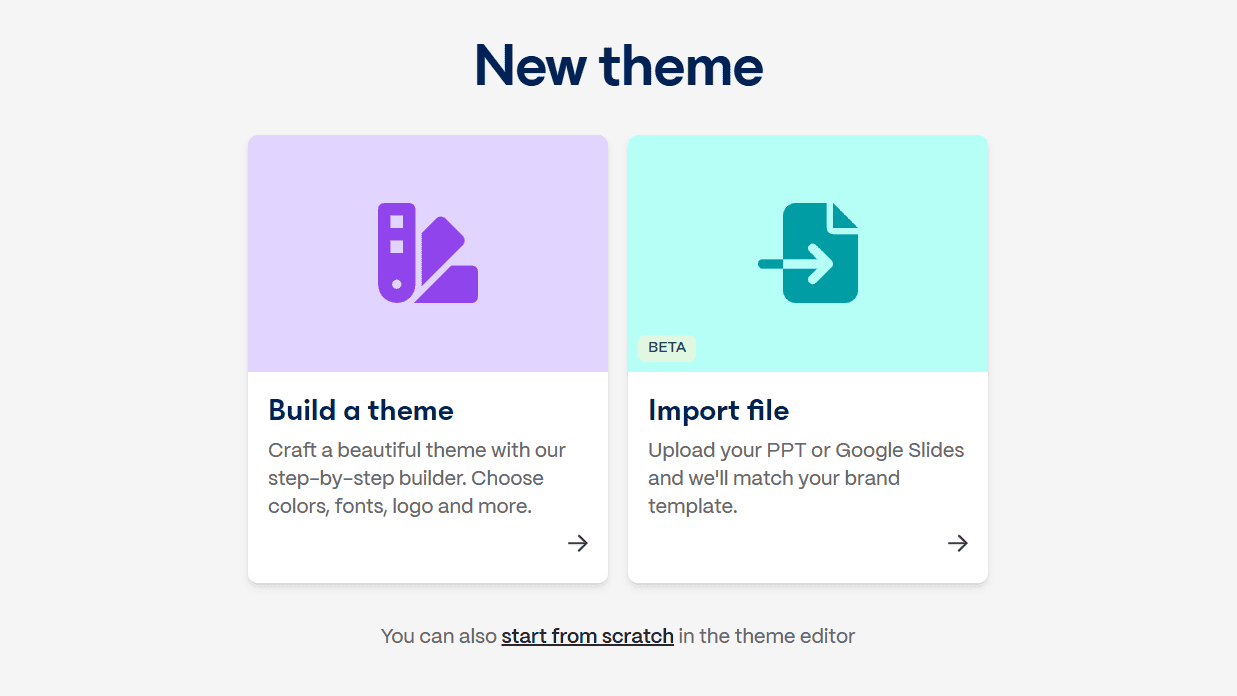
- Export options: Presentations can be exported as PDFs, PowerPoint files, and PNGs. You can also now export your presentations as Google Slides files or post them directly on LinkedIn.
Note: If you plan to export your presentation as a PowerPoint or Google Slides file, change the page style to “Traditional.” This will help reduce some formatting issues.
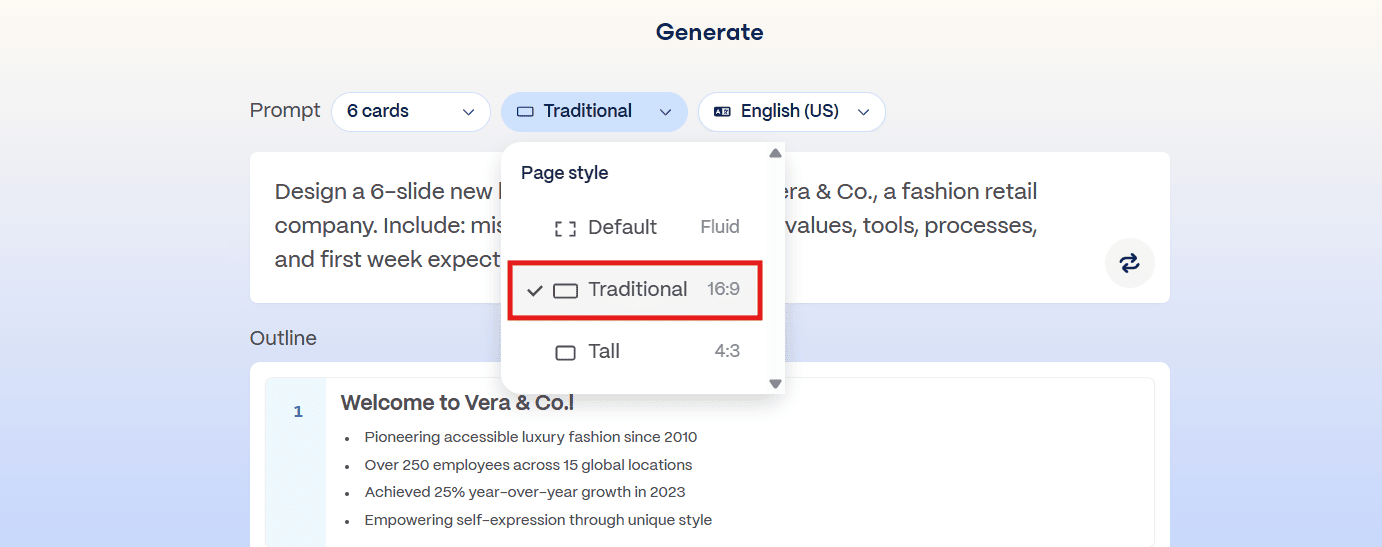
- Engagement Tracking: Gamma offers built-in analytics to track how many times presentations have been viewed or interacted with, offering insights to engage your audience. You can also see how much time has been spent on each card.
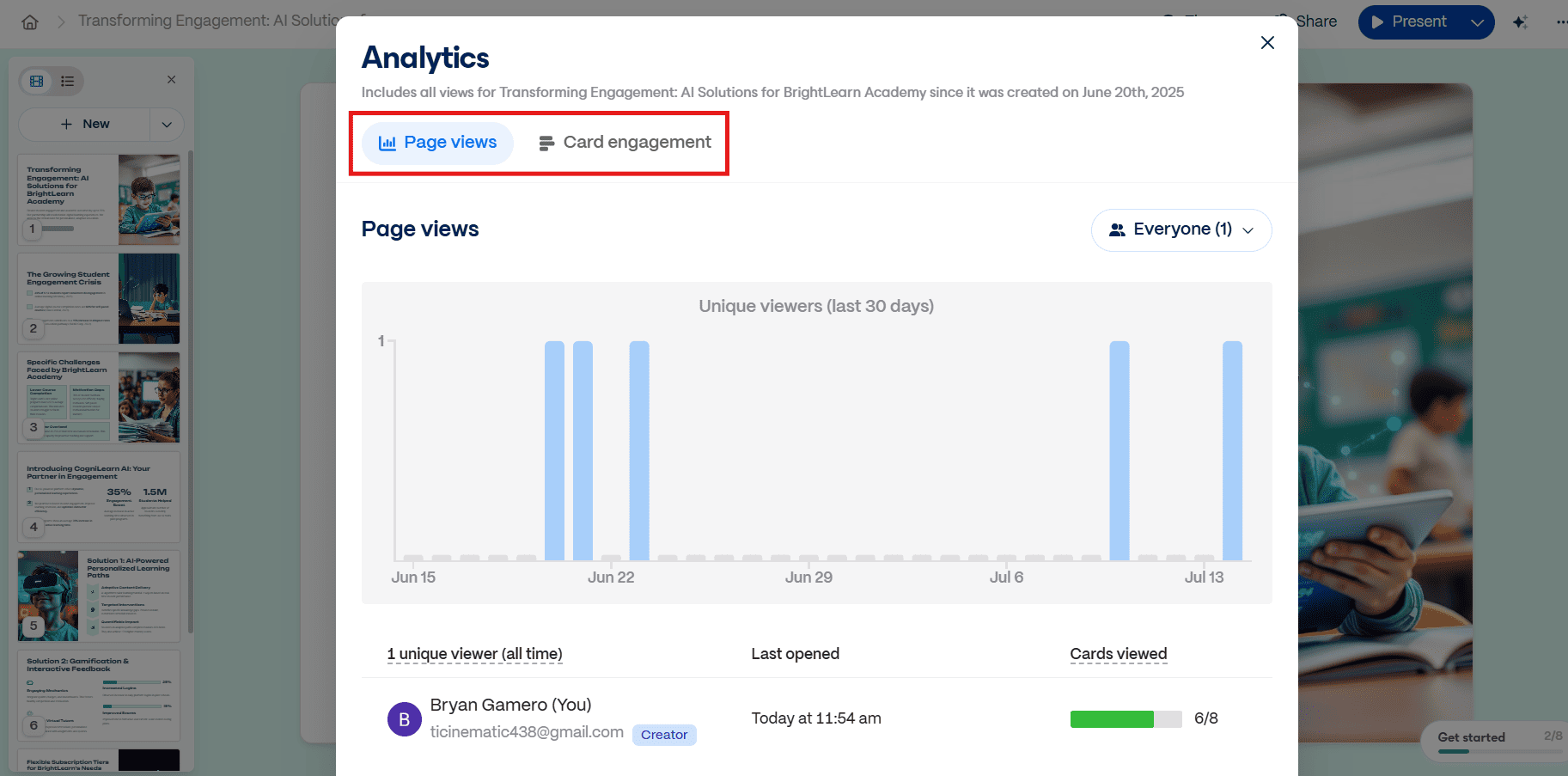
- Templates and Media: Gamma AI offers a wide range of color themes, allowing users to customize their presentations quickly. It also supports diverse content like text, images, videos, charts, and interactive elements to boost engagement.
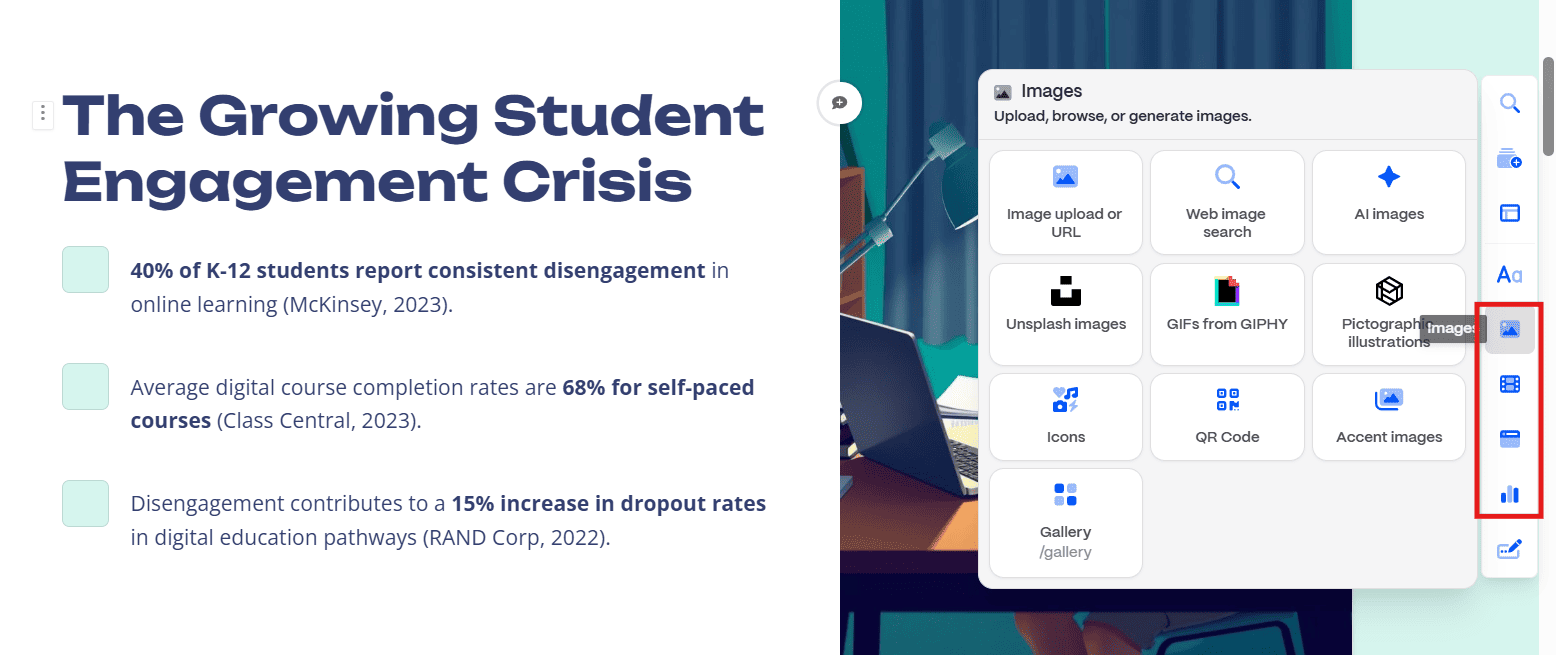
- AI Image Generator: The platform allows you to generate AI images by entering a prompt. You can also select the style, aspect ratio, and model.
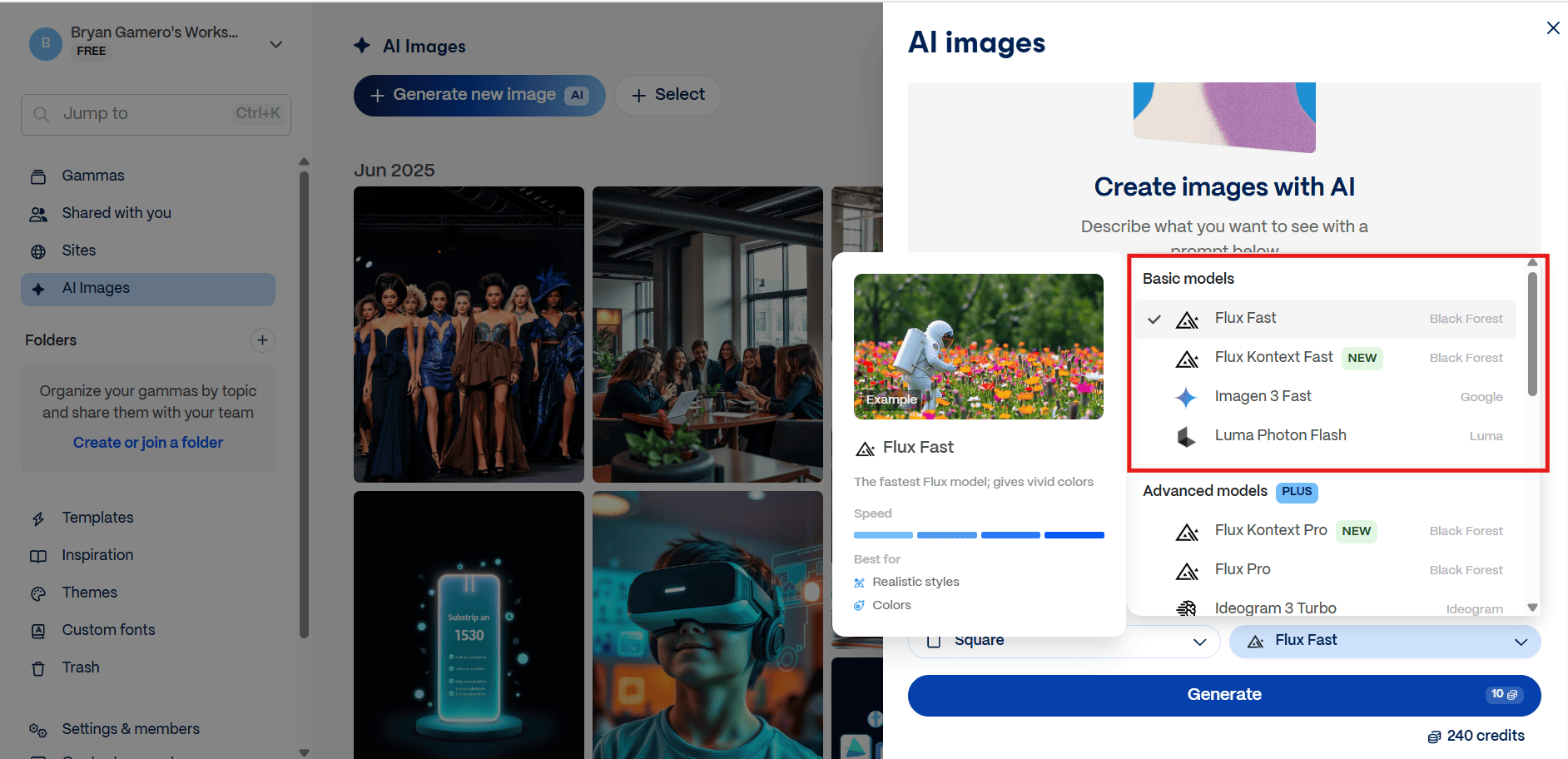
Gamma app offers different model options for generating AI images: basic, advanced, and premium. Only the basic models are free: Flux Fast, Flux Kontext Fast, Image 3 Fast, and Luma Photon Flash.
Here are some examples of AI-generated images I created using the basic model option: Flux Fast.
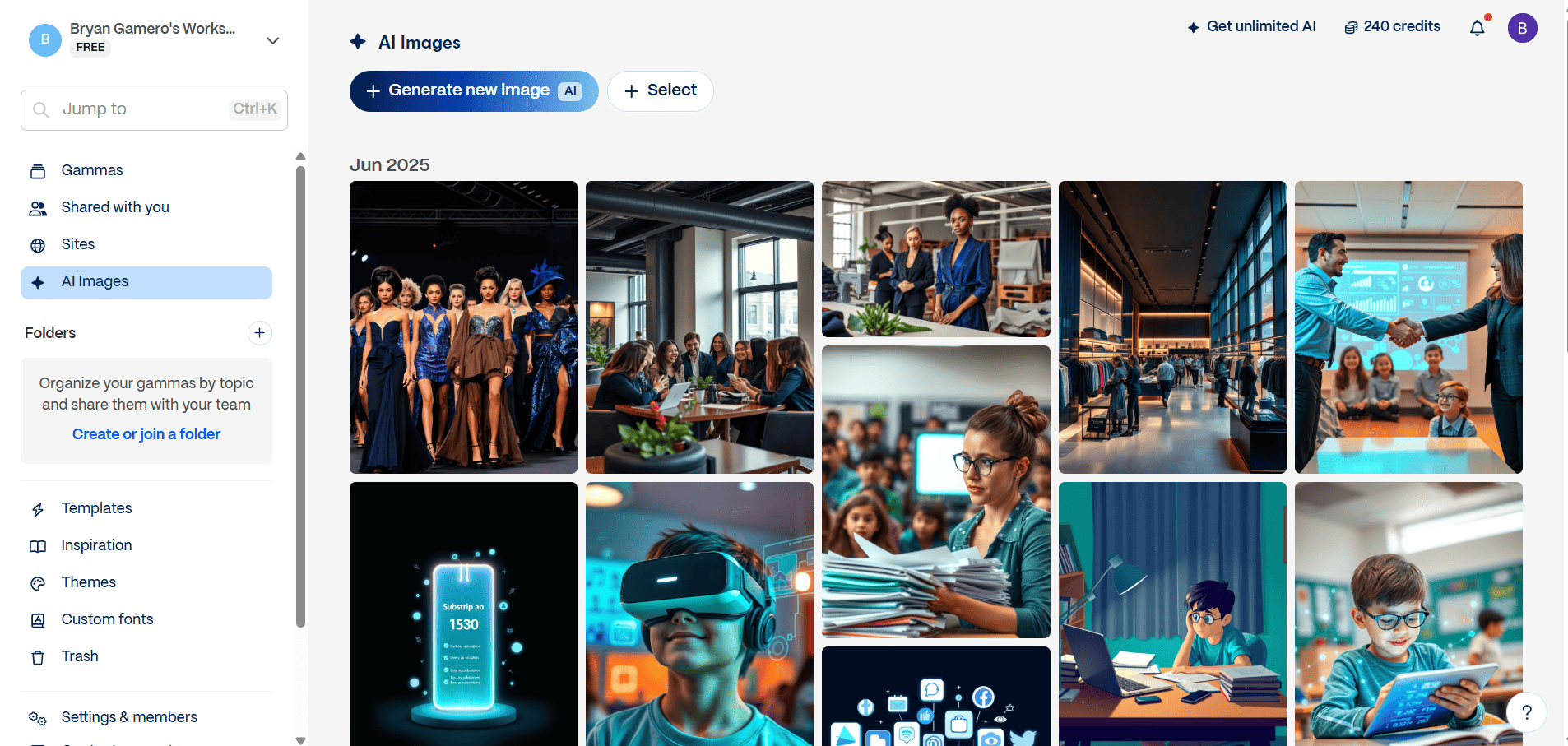
- Command Bar System: You can access the command bar system by typing the “/” command. This will open a search function for different blocks and content types to add to your presentation.
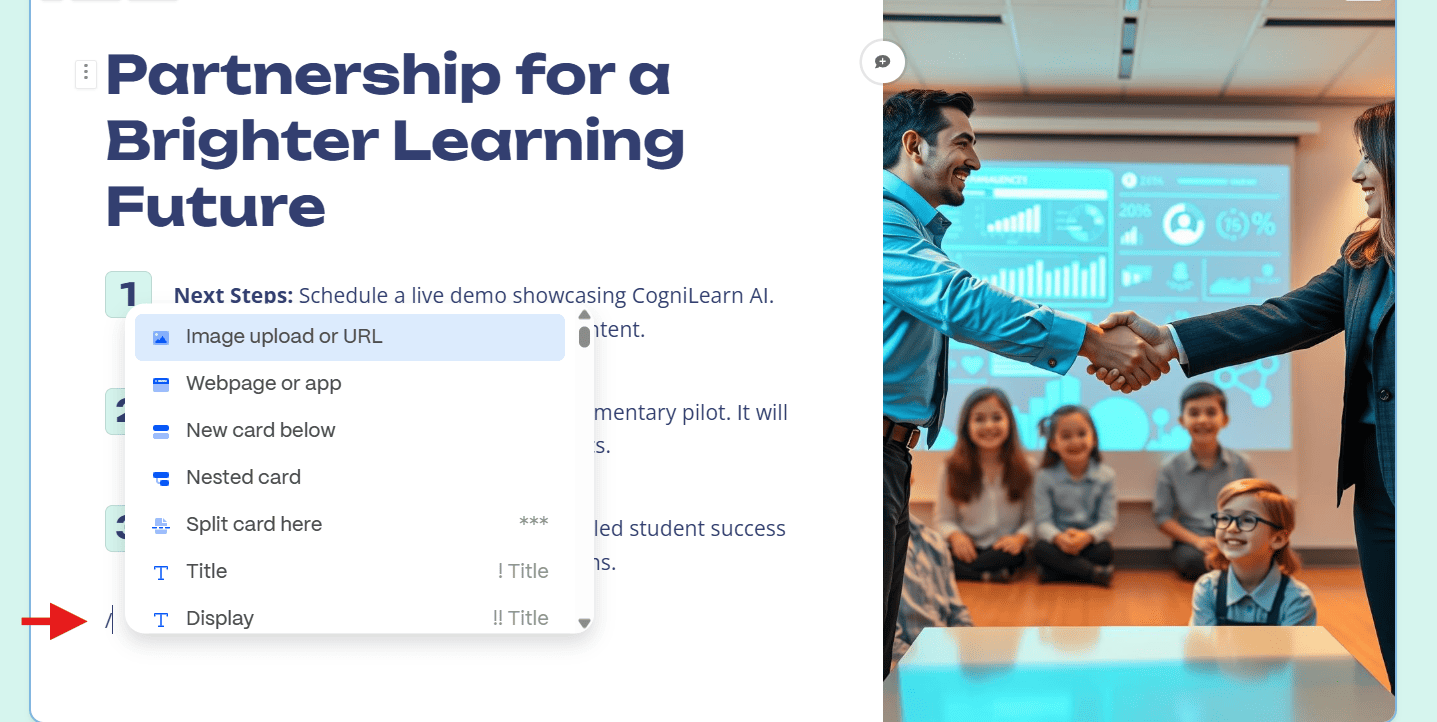
Note: You can find the latest updates on Gamma's YouTube channel.
Gamma App: The Pros and Cons (Based on Our Tests)
Pros
- Free Plan: Gamma App offers a free plan that’s great for testing the tool. While credits don’t renew over time, you can still access its core features and see how it performs before upgrading. As a reference, all the examples in this blog were created with the free plan.
- User-Friendly Interface: It's simple and intuitive—even our 24Slides team members without design experience found it easy to use. In our review of the best AI presentation makers, Gamma got 4.5/5 for ease of use.
- Flexible Content Creation: The app quickly turns your input into polished presentations. Start by typing a prompt, pasting text, or importing a file or URL.
- Powerful AI Assistance: Gamma’s built-in AI helps you design slides and refine content with ease. With the AI chat, you can enter a prompt to adjust layouts, add elements, brainstorm ideas, or enhance the clarity and tone of your text.
- Time-Saving Templates: Gamma App offers a wide range of pre-built templates to suit different presentation styles. It also has a “shuffle theme” option, helping users get started quickly and save time.
- Smart Layouts: This feature helps you visually structure your key points. You can use columns to organize different types of content, or add steps in a process, sequences, graphics, quotes, and more.
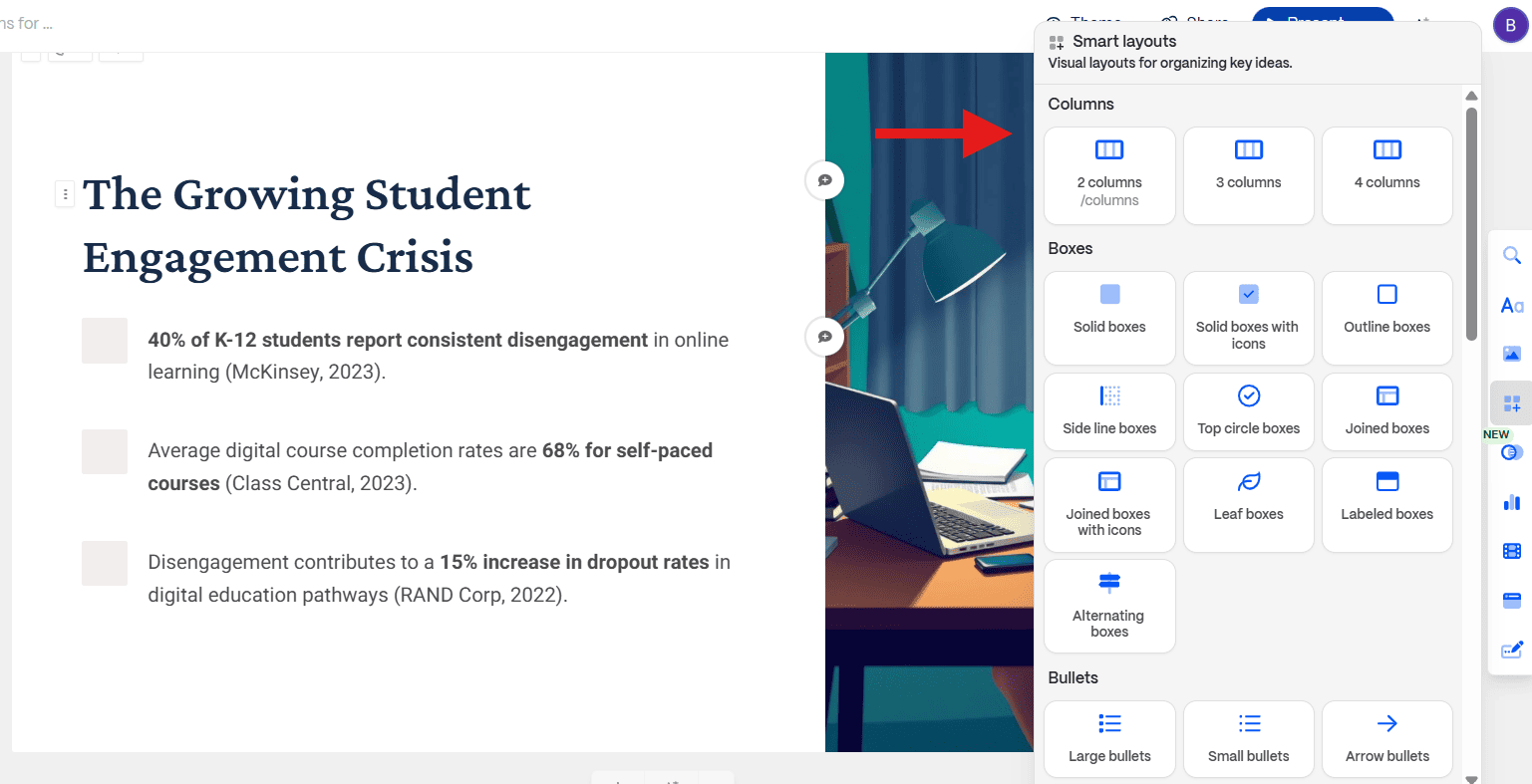
- Collaboration Features: Gamma enables team members to collaborate in real-time, making it easier to work on projects (paid plans).
- Easy to Export and Share: You can save your presentations as PDFs, PPTXs, Google Slides, PNGs, or simply share them via link. For smoother exports to PPTX or Google Slides, switch to the traditional page style. Plus, built-in analytics let you track views and interactions.
- Multiple Integrations: Gamma integrates with various tools, including YouTube, Loom, TikTok, Giphy, Unsplash, Figma, Miro, Instagram, Calendly, and Google.
- Advanced charts and diagrams: You can choose from classic options like pie charts to more complex ones like target diagrams..
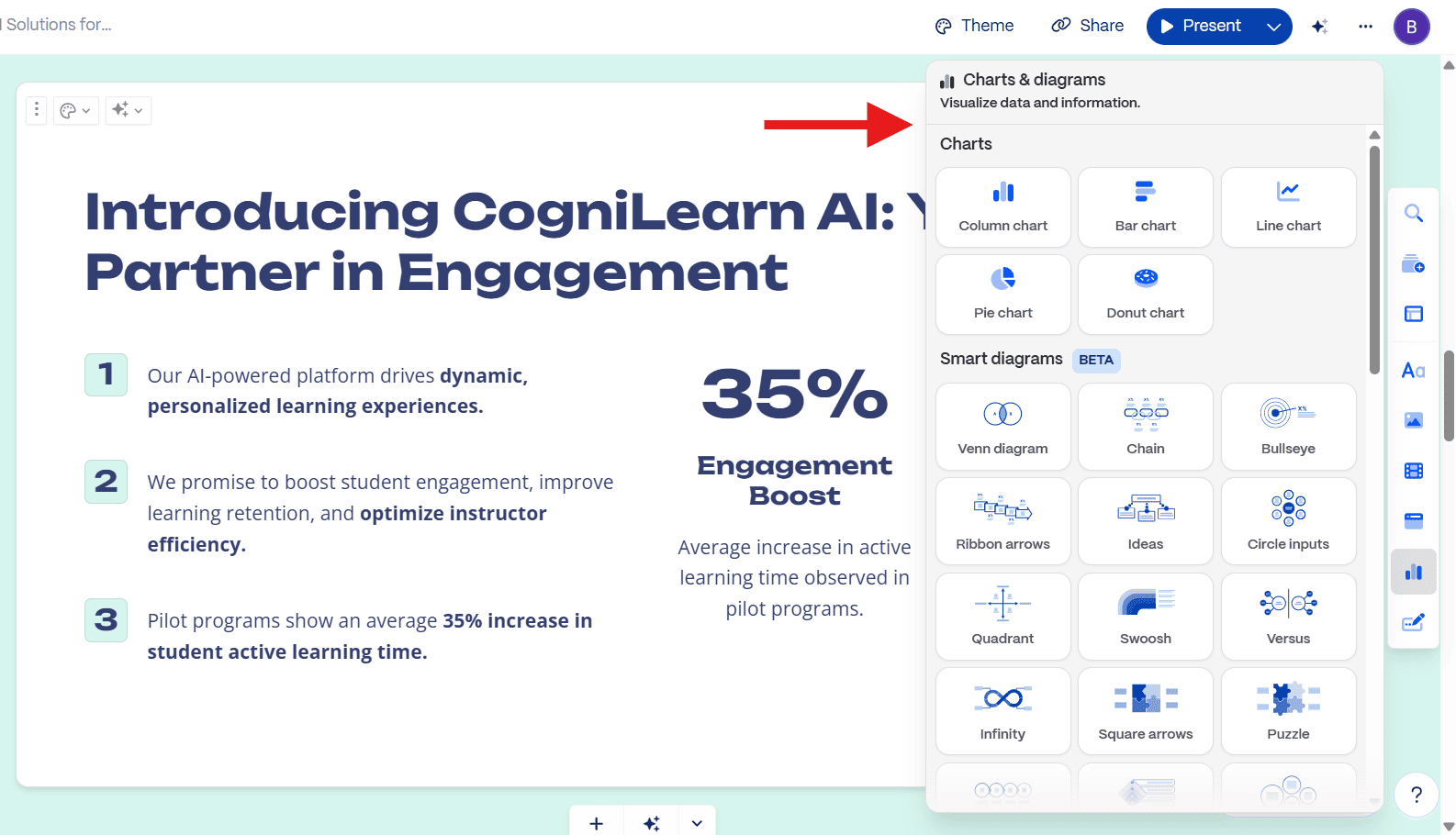
Here’s an example of how to add a chart in Gamma App:
Cons
- Lack of Offline Editing: Users cannot edit presentations offline, even with paid plans. This limitation can be a significant drawback in situations where internet access is unavailable.
- Basic Template Selection: Gamma’s templates look impressive at first, but after creating several presentations, they start to feel repetitive. The slides often follow similar layouts and structures.
- Limited Customization: Although Gamma offers many content editing options, they may be insufficient for complex projects. For example, the font comes in specific sizes, so you can’t adjust a lot of text to fit on a page.
- Potential Errors: Like many AI tools, Gamma App can sometimes produce “hallucinations”. This means generating content that’s inaccurate, irrelevant, or misaligned with your intent. This is especially noticeable with data, dates, or specific facts.
- AI Images: Although image quality has improved since our last review, it’s still not fully accurate, especially on the free plan. You may need to replace some images manually or create new AI images using your credits.
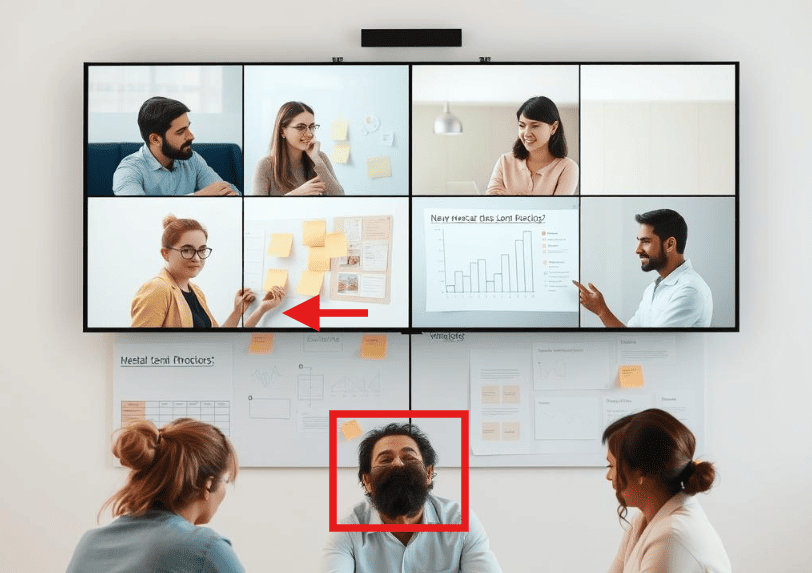
- Inconsistency: Even with similar prompts, Gamma’s results can vary. One prompt might give you a well-structured presentation, while another with the same style may need a lot more editing.
- Formatting issues: Gamma presentations are optimized for its default size (flexible card format), not the traditional 16:9 layout. If you switch to 16:9, slides may appear off or poorly structured, so be ready to spend extra time on formatting.
- Other Gamma Limitations: Each user needs a paid account to collaborate in real time. Additionally, based on our testing, exported presentations may have formatting issues, so you will need to edit your presentation after the export process.
Gamma App Reviews
Here's what users are saying about Gamma App and its impact on presentations. Check out the ratings and reviews on some of the most popular review platforms:
Ratings
- Product Hunt: 4.6/5 (165+ reviews)
- Trustpilot: 2.1/5 (39+ reviews)
- Futurepedia: 5/5 (17+ reviews)
- Microsoft Store: 4.3/5 (82+ reviews)
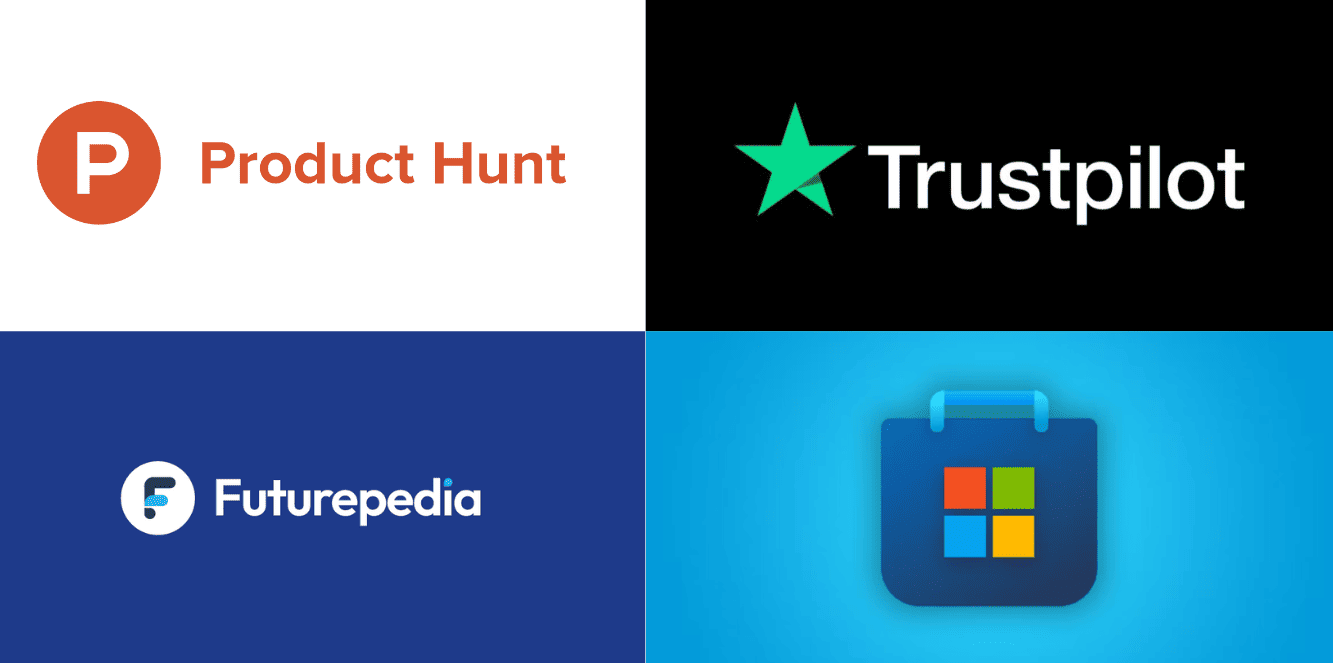
Positive Reviews:
- Users appreciate the ease of use and time-saving features.
- Users love how Gamma's AI simplifies tasks and boosts creativity.
- Many value the ability to embed diverse media, like videos and spreadsheets.
- Several reviewers mention that Gamma improves productivity and collaboration.
- The app provides excellent value for money with its wide range of features.
- Some users consider Gamma AI the best AI presentation tool.
- It’s an excellent option for startups and people without design skills.
- Some users think it’s perfect for minimalist decks and can replace PowerPoint or Google Slides.
Negative Reviews:
- Some users noted missing features or felt that more theme variety was needed.
- Collaboration is limited without certain premium features, and offline options are unavailable.
- Customization options are too limited and restrictive for creativity.
- AI is helpful, but manual adjustments are often needed, which can take time.
- The app sometimes has formatting issues with PowerPoint, often making text and images too large.
- Problems have been reported with the refund request using the 7-day return window. Users report slow support responses and only getting automated replies instead of real help.
- The AI images are random and have poor accuracy.
- Some users reported technical issues.
Real-World Examples of Gamma AI Presentations
These unedited examples highlight what Gamma App can do when used with well-crafted prompts. I used several from our AI Prompt Pack to generate complete presentations. Based on our testing, the more specific your prompt, the better the results.
Our AI Prompt Pack also includes prompts for ChatGPT, so you can use it as a pre-tool to refine your ideas before generating slides in Gamma.
Note: For some reason, Gamma App embeds presentations in a vertical format. To provide a better viewing experience, I’ve included a link to the full presentation.
<<PROMPT>>
“Design a 6-slide new hire onboarding deck for Vera & Co., a fashion retail company. Include: mission, team intro, company values, tools, processes, and first week expectations.”
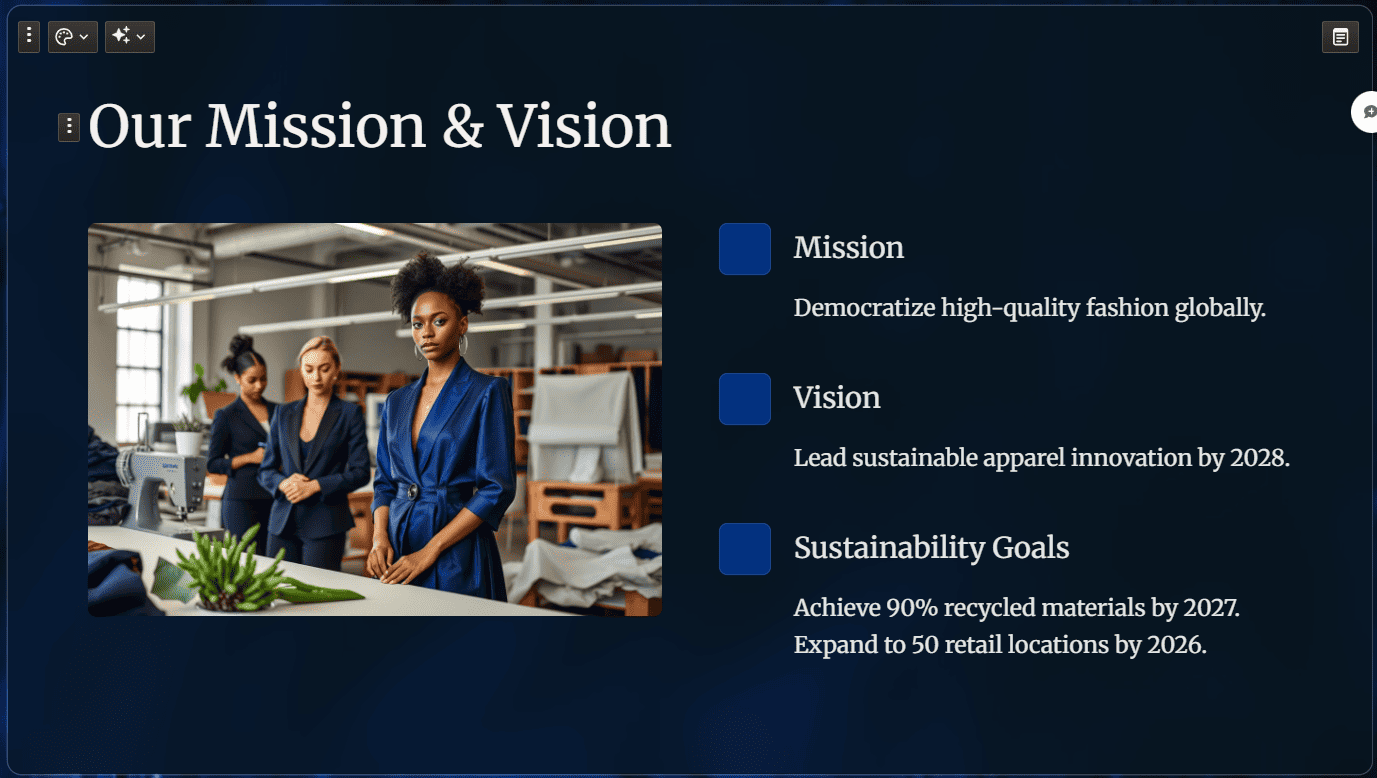
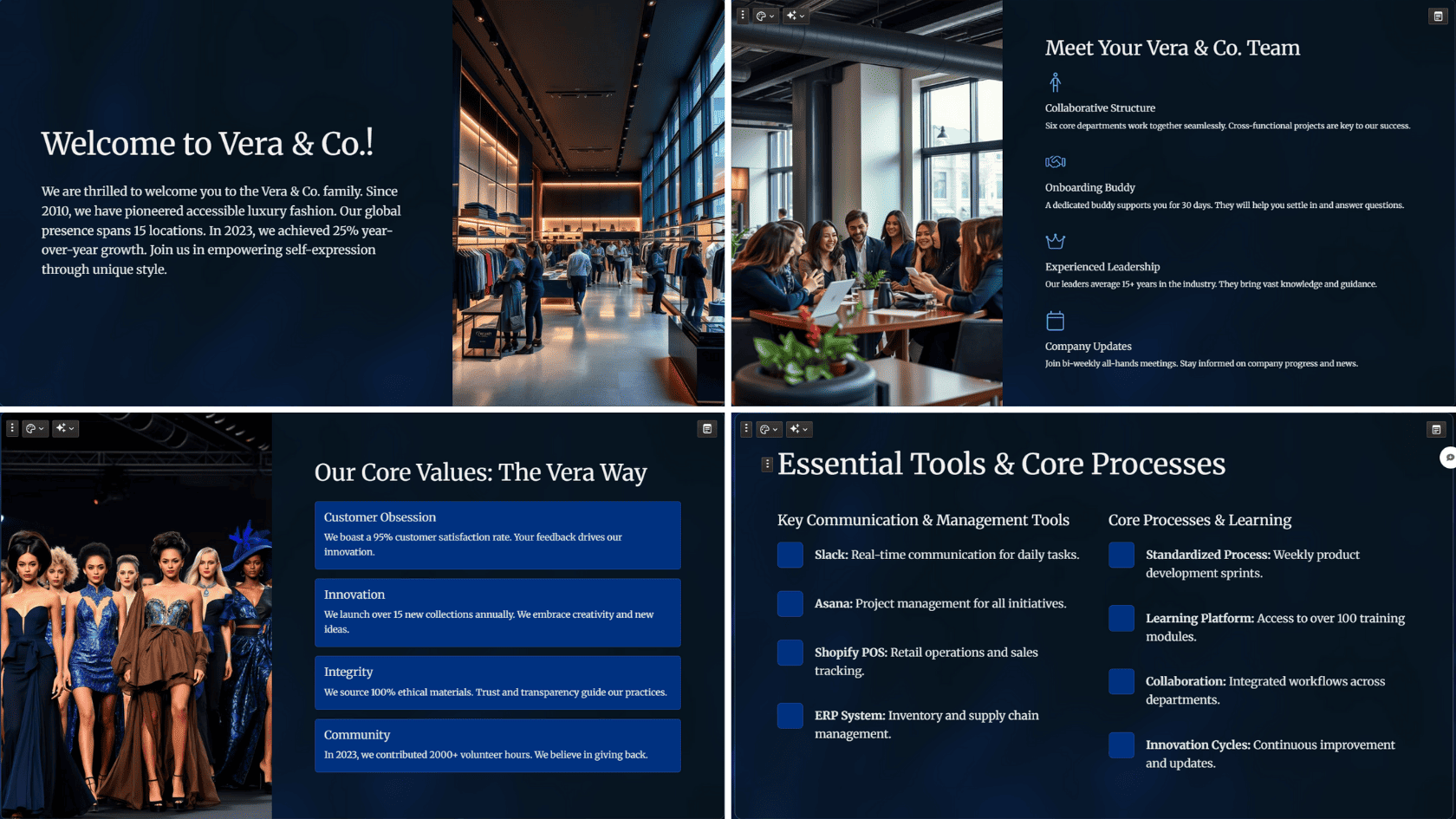
<<PROMPT>>
“Generate a slide deck for a sales meeting with BrightLearn Academy. Focus on challenges in student engagement, how our AI-powered learning tools address them, and subscription pricing tiers.”
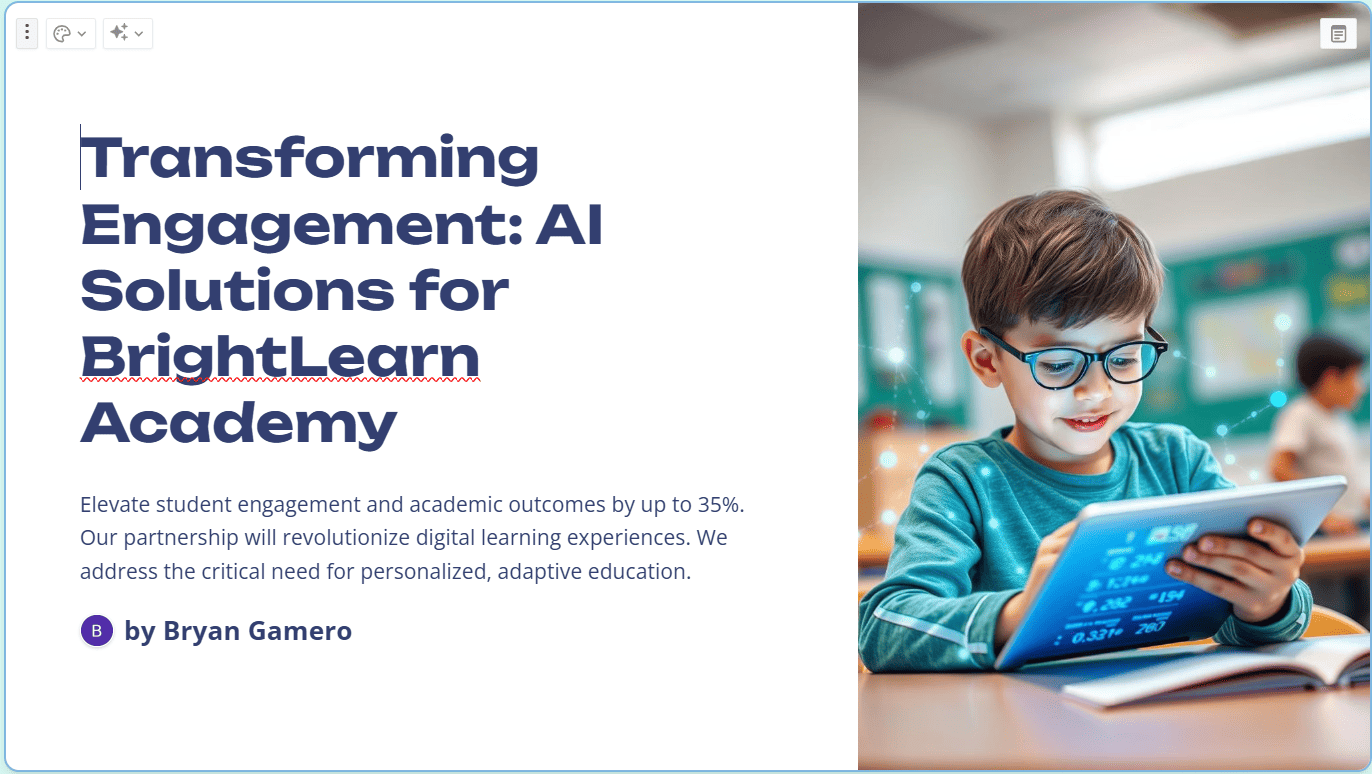
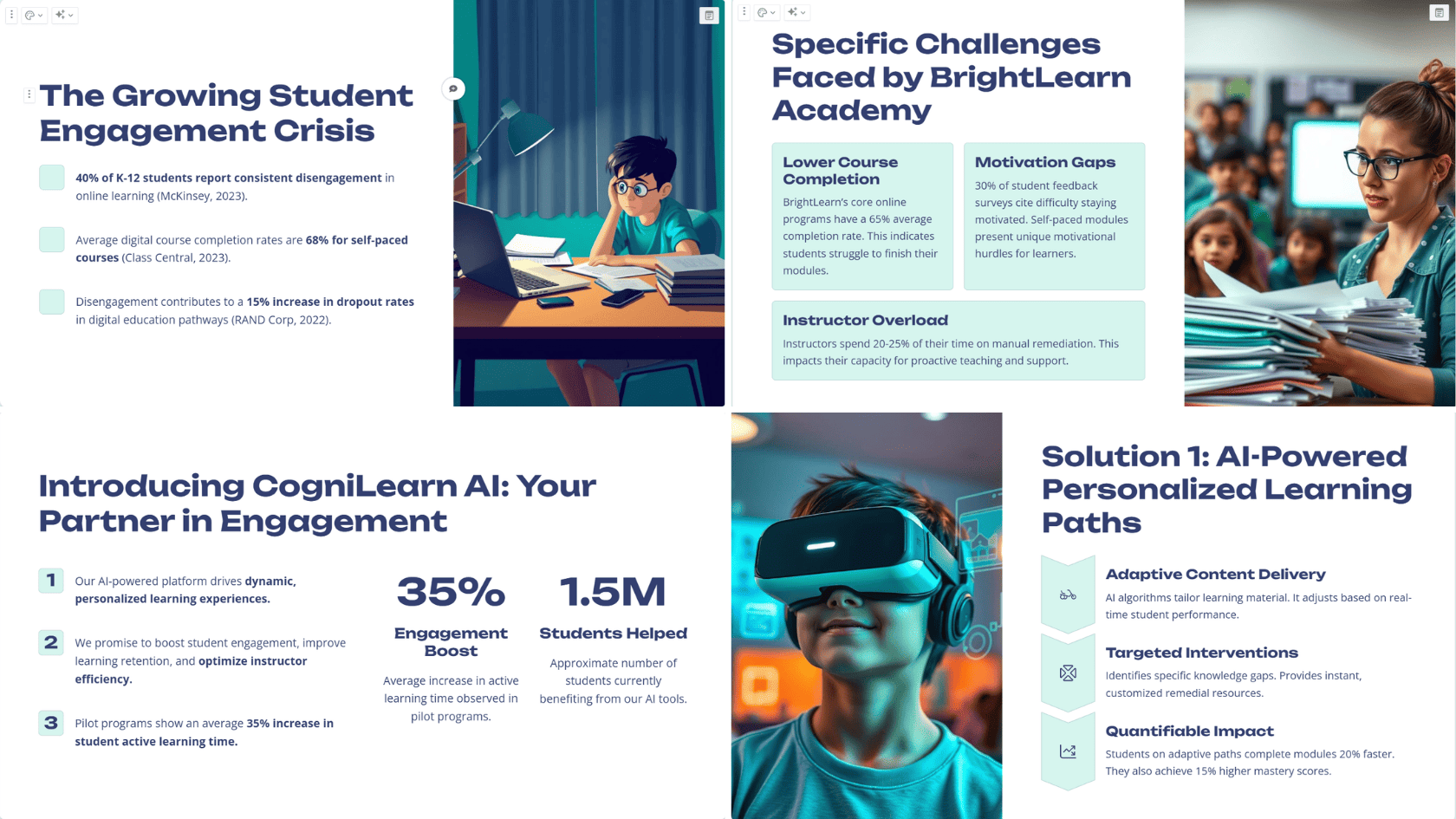
<<PROMPT>>
“Create a business proposal highlighting digital marketing services. Include social media management, email campaigns, and SEO strategies tailored specifically for small retail businesses.”

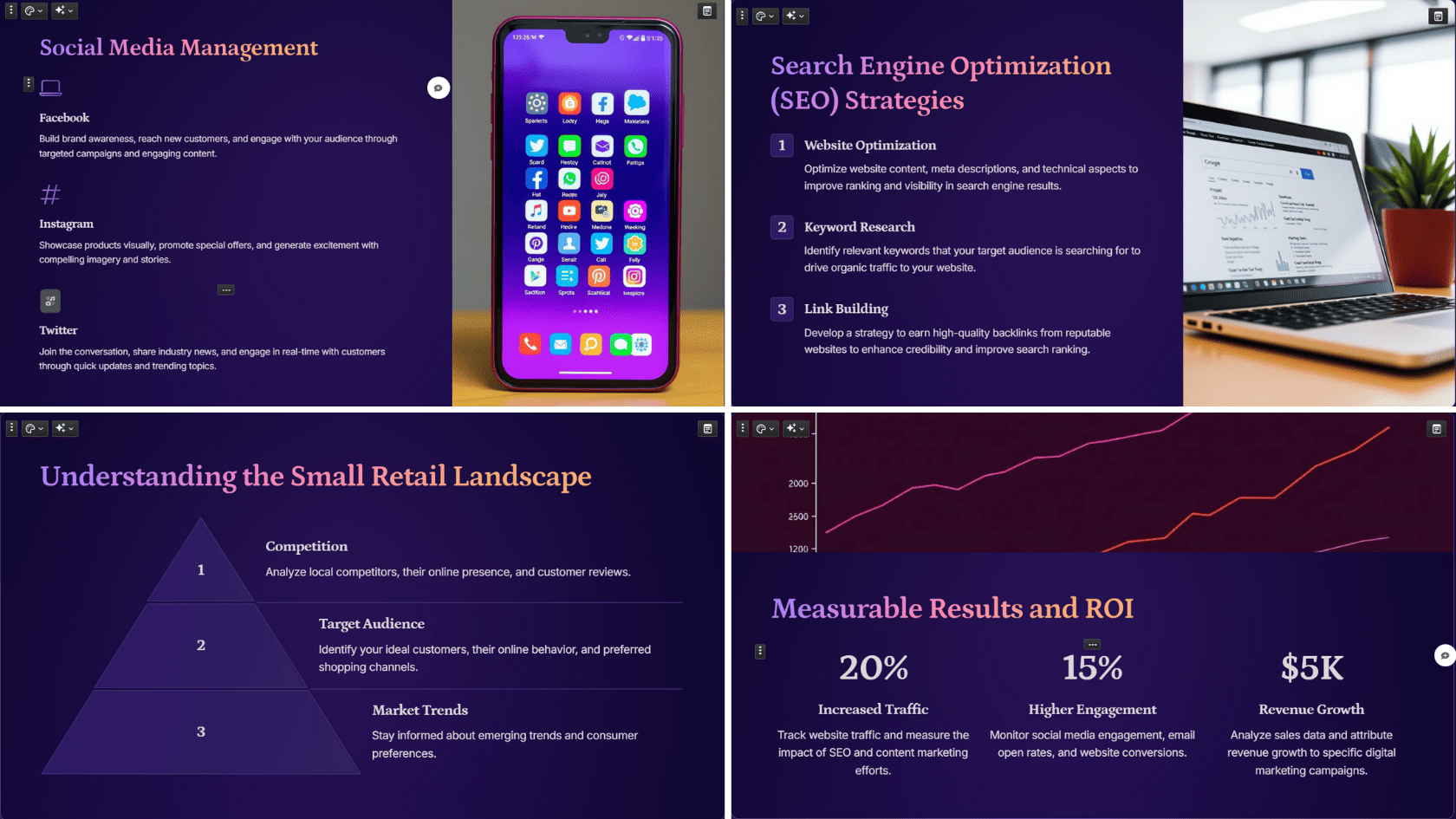
<<PROMPT>>
“Create a 10-slide presentation on remote work productivity tips for a team of new remote employees, using a professional tone and clean, modern design. Include slide titles and 3–4 bullet points per slide.”
Note: The previous examples used the traditional 16:9 format. However, this example uses Gamma’s default card size. According to Gamma, these flexible cards adjust to your content and work well for informal presentations.
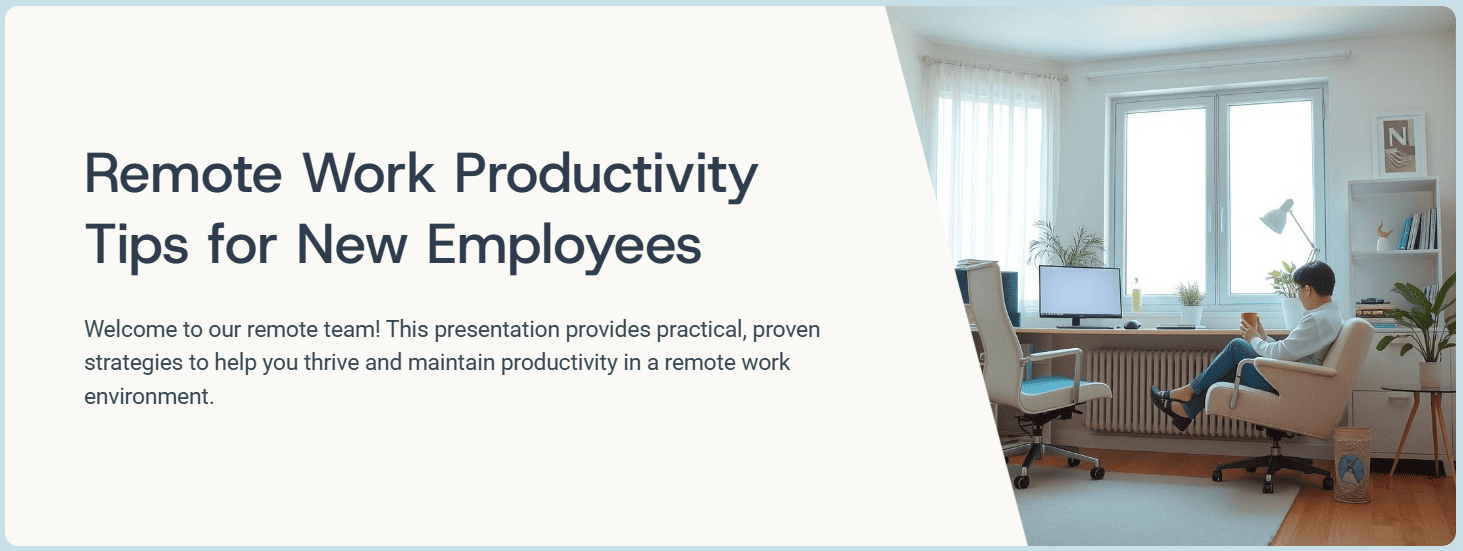
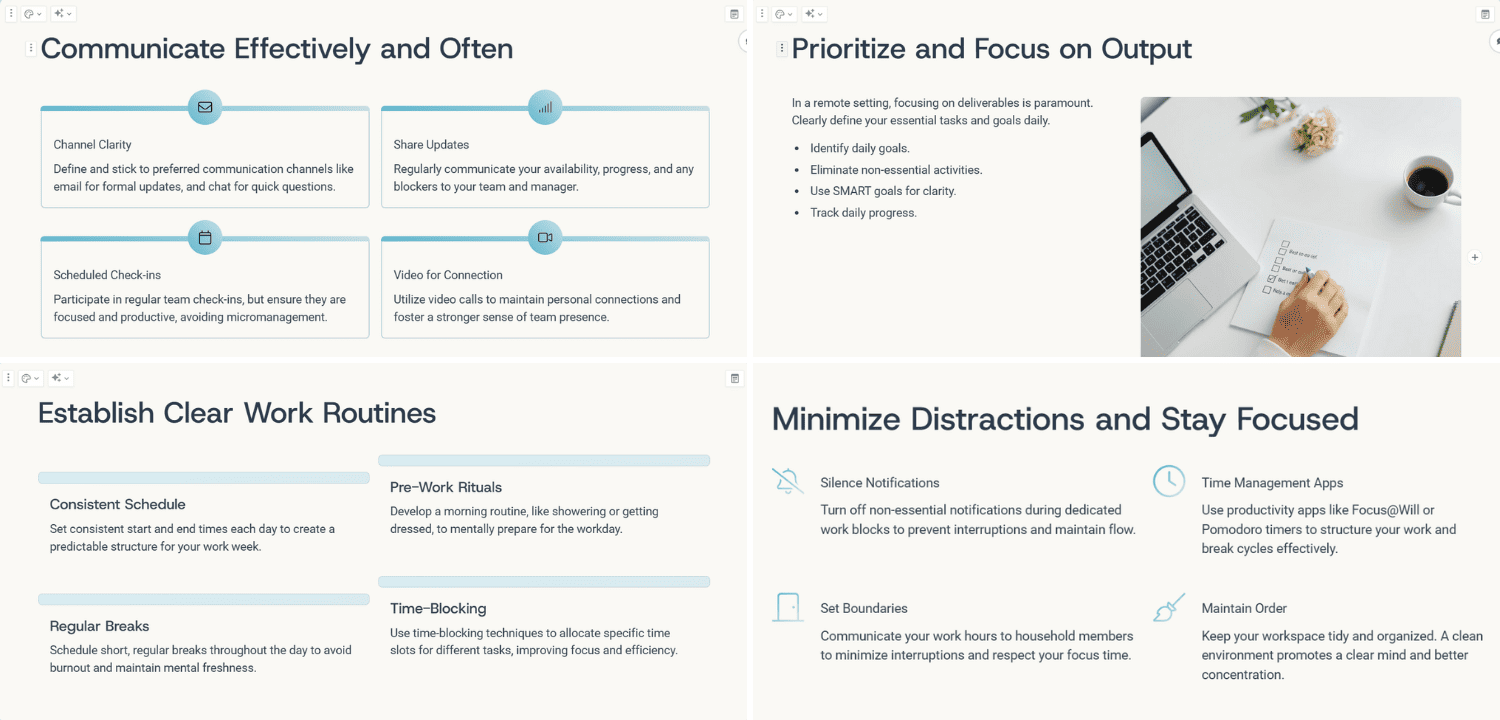
Note: As mentioned, Gamma presentations often look better in the default size. If you switch to the traditional 16:9 format for exporting to PPT or Google Slides, be prepared to spend extra time on formatting.
Gamma App Pricing Explained (And How Credits Work)
Gamma App offers 3 plans:
- Free: $0/month
- Plus: $8/month (billed annually)
- Pro: $15/month (billed annually)
Billed monthly: Plus – $10/month · Pro – $20/month
The free plan gives users 400 credits for generating presentations, but these credits don’t refresh over time. Every time you generate a deck, you use 40 credits. For each additional AI task, you use up 5 or 10 more credits.
Bonus: For every person who signs up with your link, you’ll earn an extra 200 credits in your Gamma account.
Here are the key differences between the plans:
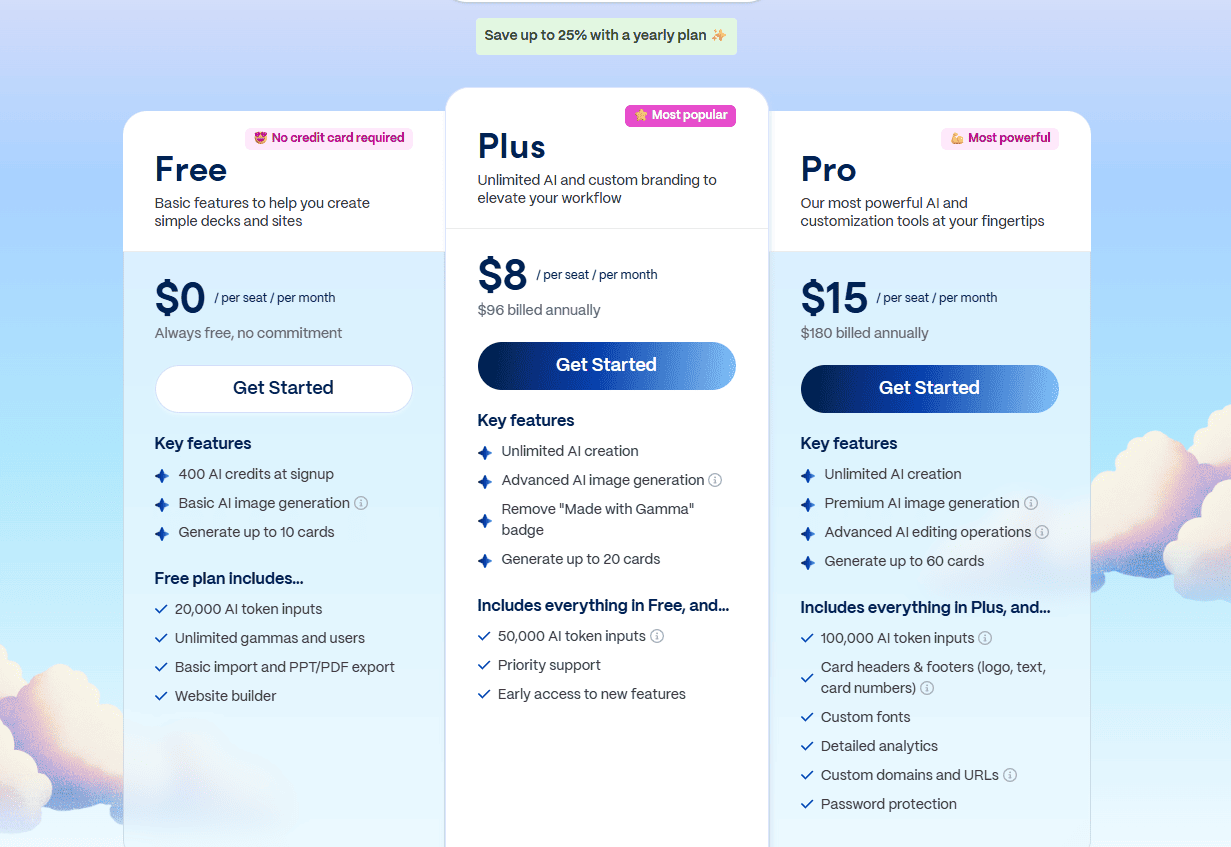
Just keep in mind that collaboration features like real-time editing, commenting, and notifications are only available on Gamma's paid plans. Free plan users don't have access to these tools.
Who Should Use Gamma App? (And Who Shouldn't?)
Who is Gamma App for? The Ideal User
- Students and Educators who need to create visually engaging presentations quickly for class projects or lectures. The AI design partner significantly cuts down on creation time, a major plus for tight deadlines.
- Startups and Small Businesses that need to create pitch decks and marketing reports, and don’t have strict brand guidelines or a dedicated design team. Gamma's templates offer a polished look instantly.
- Professionals who just need basic, good-looking slides and want to save hours on internal presentations, proposals, and summaries. Gamma is much easier to use than traditional tools like PowerPoint or Google Slides.
Who Should Skip Gamma App?
- Corporate Teams with strict brand guidelines, as the customization can be too limited. While you can upload a logo and choose brand colors, customization is limited compared to traditional tools like PowerPoint. For example, Gamma only offers preset font sizes, so you can’t adjust the text to a specific size.
- Professional Designers seeking complete creative control and advanced tools like custom shapes and font management. Based on the 24Slides team test, Gamma is built for speed and simplicity, not granular design work.
- Data Analysts and Financial Professionals: Anyone who needs to create complex, data-driven charts or link to live data from Excel or Google Sheets will find Gamma's capabilities too basic.
- Anyone needing to work offline, as Gamma requires a constant internet connection.
How to Use Gamma App to Create a Presentation: A 5-Step Guide
Step 1: Sign up for a Gamma account
- Go to the Gamma App website.
- Click on "Login" or "Start for Free" to create an account.
- Sign up using your email or Google account.
- Verify your email to access your Gamma workspace.
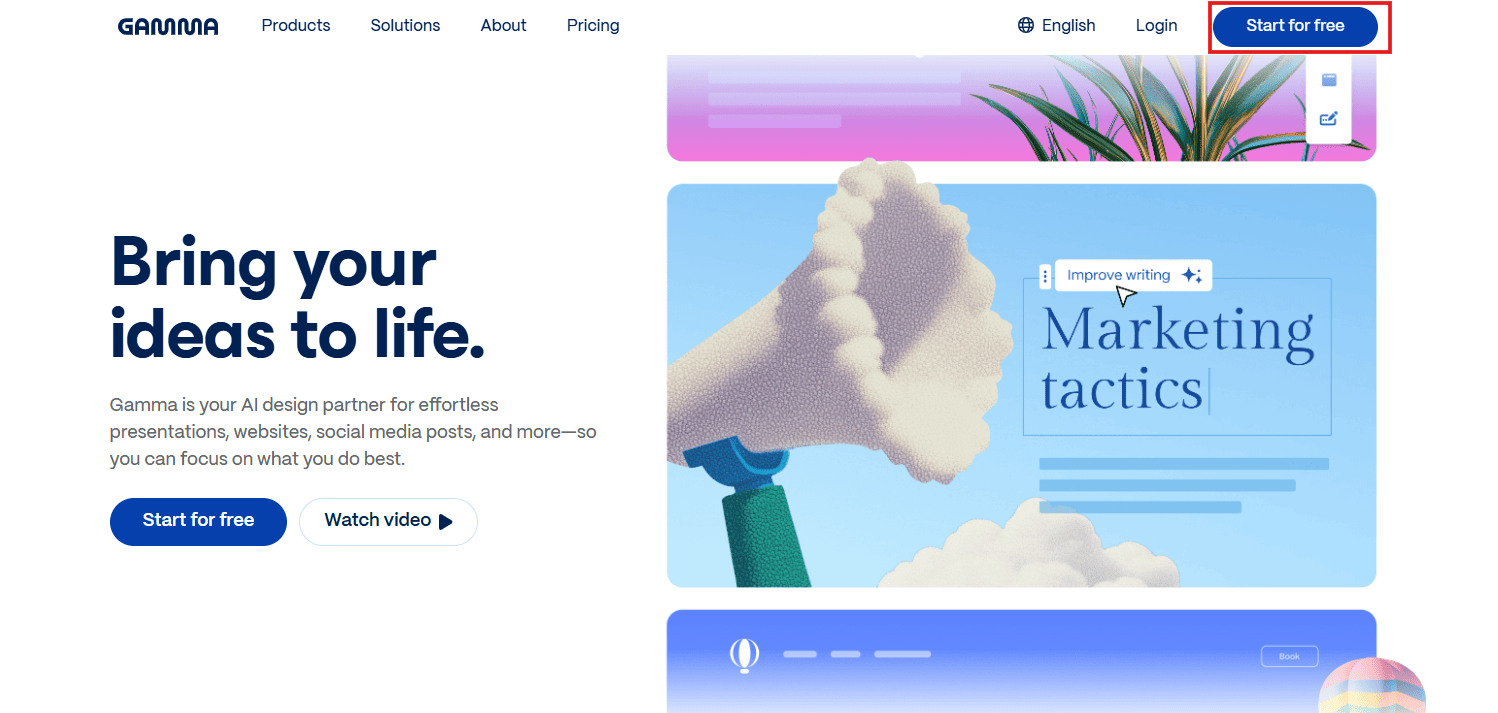
Step 2: Click "Create New AI"
- In your dashboard, click "Create New AI" at the top.
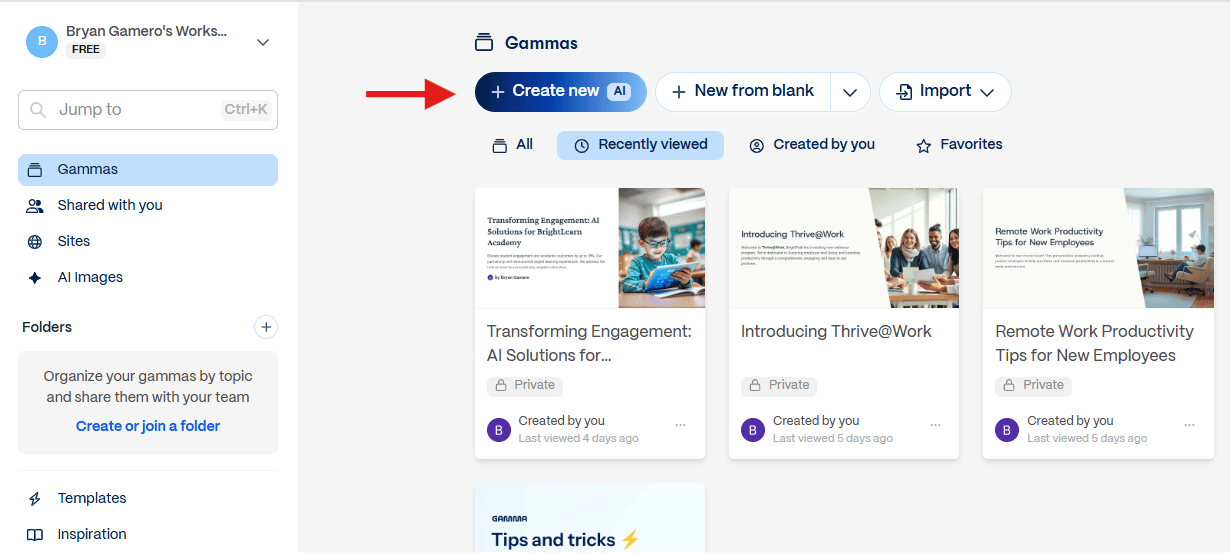
Step 3: Choose how to create your presentation
- For this guide, I’ll choose the "Generate" option. This is the best and most popular way to create a presentation from scratch.
Note: To get the most out of Gamma, you can also combine it with ChatGPT and use the paste-in text option. Here’s how to use ChatGPT with Gamma AI to improve your presentations.
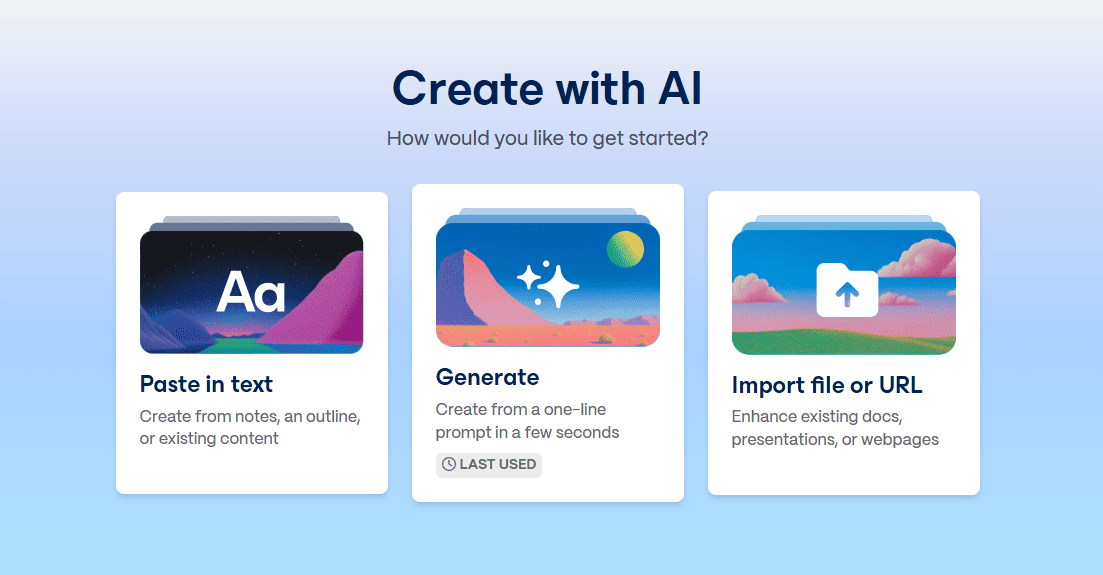
Step 3: Describe your presentation
- In the prompt field, describe the type of presentation you want to create. The more specific you are, the better the results. For example: “Create a 10-slide content marketing strategy presentation for a meal prep delivery service called FreshBox, including goals, target audience, content types, channels, and KPIs.”
- Click "Generate Outline".
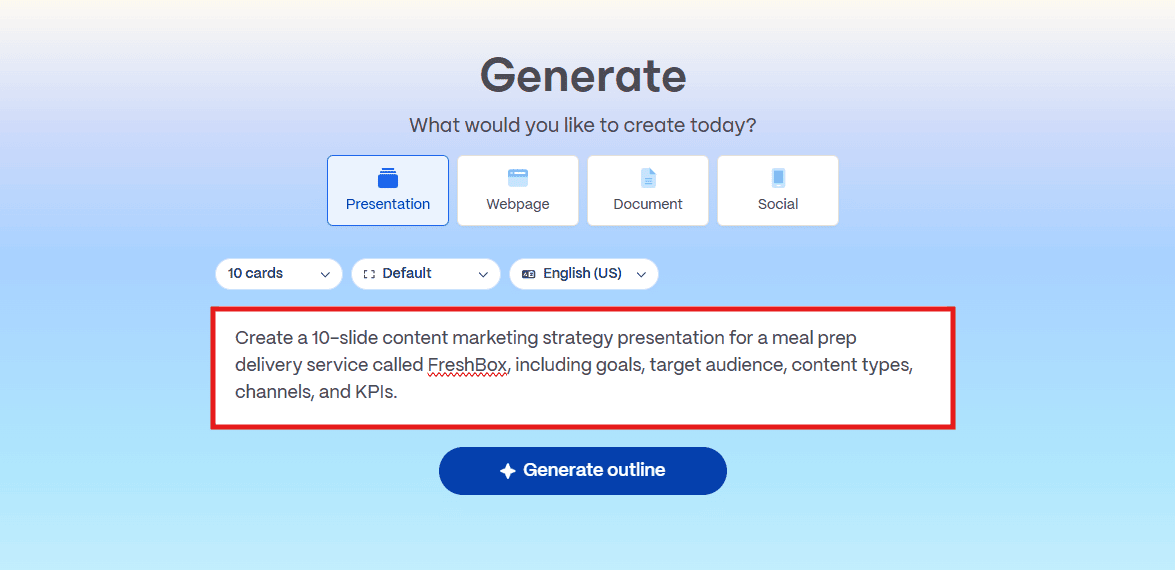
Step 4: Refine Your Outline
- Use the prompt editor to refine your input. Customize the slide count, size, language, and overall structure to fit your needs.
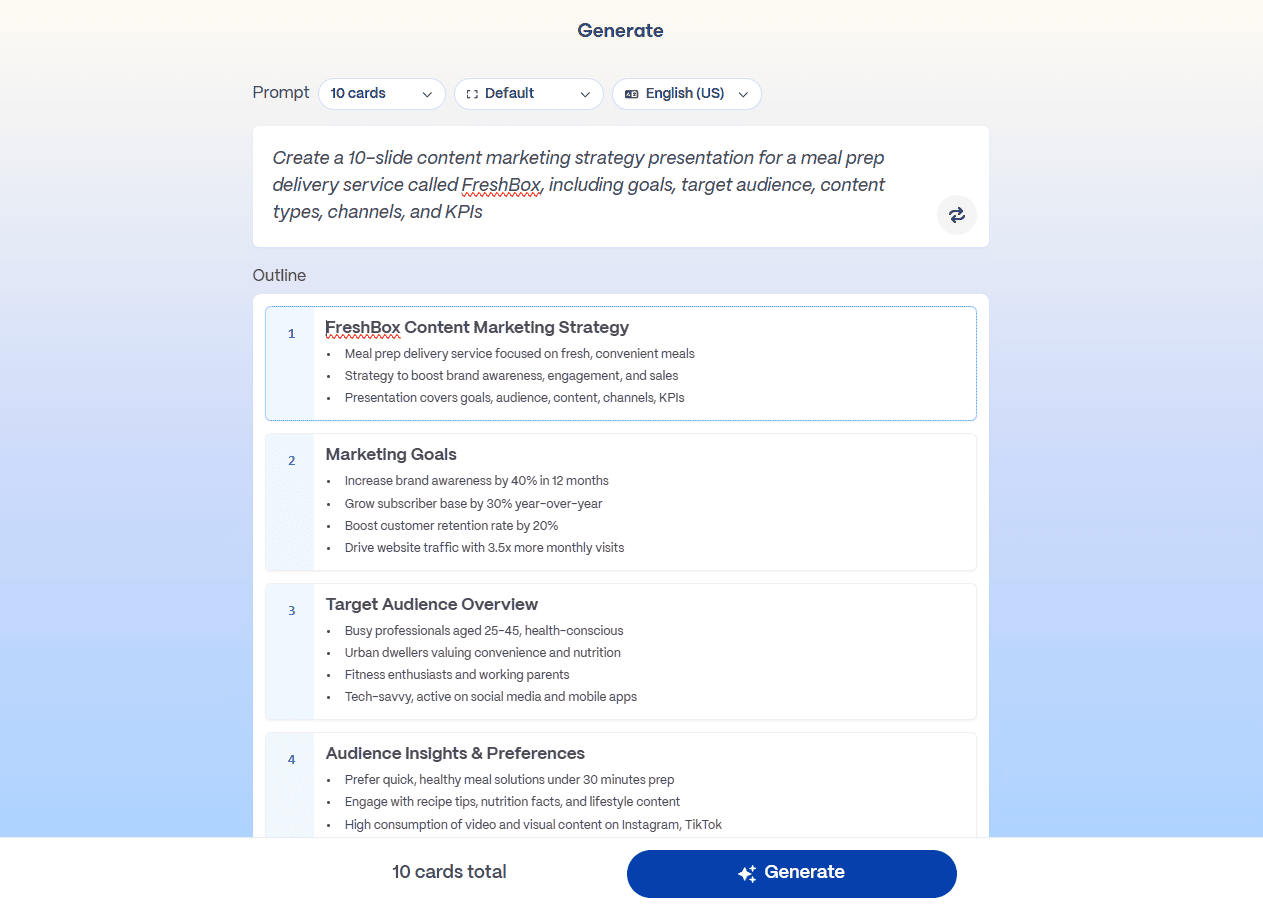
Step 5: Customize your Gamma
- Select a theme to set the overall look of your slides.
- Adjust the text and image styles.
- Click "Generate" when you're done.
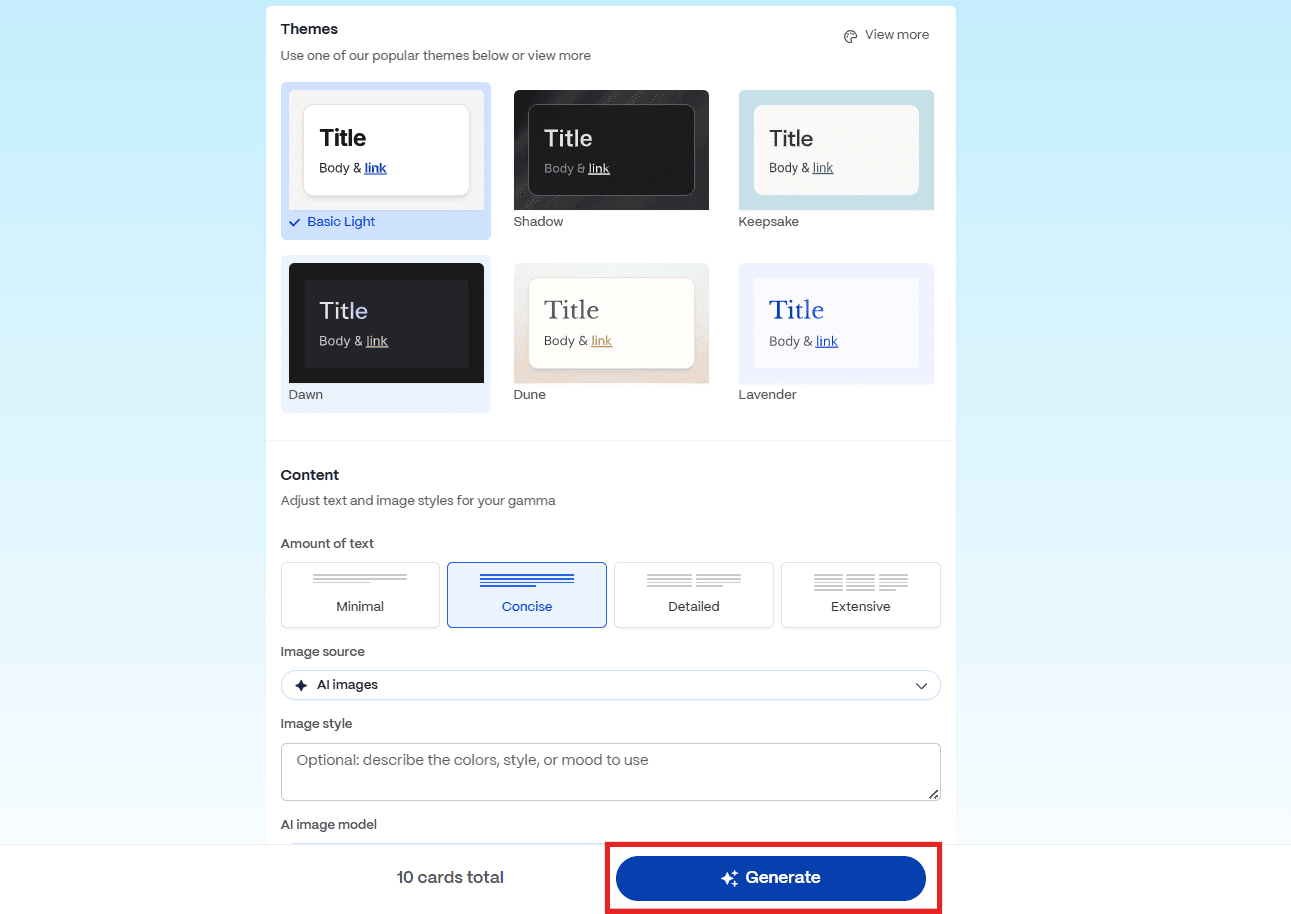
Tip: Select “Advanced mode” at the bottom of this page to unlock additional features. These include changing the tone of voice and setting a target audience for your presentation.
Step 5: Edit your Gamma presentation
Once you've generated your Gamma presentation, it's time to edit it.
- Use Gamma's editor to customize the content, layout, and design of your slides. When you're ready, click Share > Export to download your presentation as a PDF, PowerPoint, or Google Slides file.
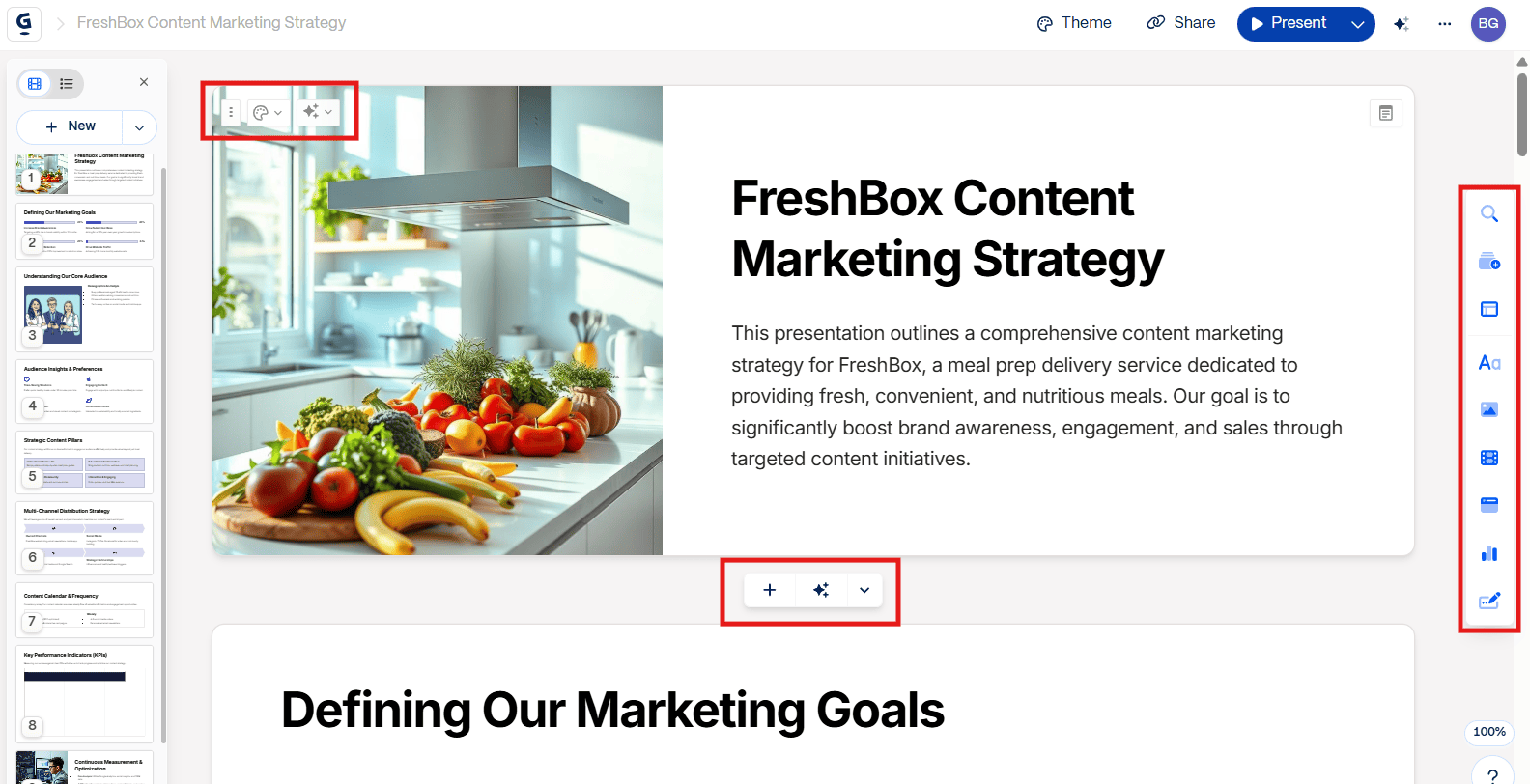
Expert tips to create presentations with Gamma.app
Based on our Gamma App review, we’ve gathered the most effective tips for creating presentations, organized by each stage of the process to make them easy to follow.
The Mindset & Strategy Phase (Before You Start)
Tip 1: Use Gamma for the Right Job
Before using Gamma, consider its limitations. Gamma is great for speed and simplicity, making it ideal for internal presentations, first drafts, or educational content. However, it’s not suited for brand-critical presentations that require strict design control over every design element.
Tip 2: Use ChatGPT as a Pre-Stage (optional)
You can start by directly putting a prompt into Gamma, but we recommend using ChatGPT as a pre-stage before generating your presentation. Use ChatGPT to brainstorm ideas, outline your message, and fine-tune your content. Once your message is clear, you can paste it directly into Gamma using the “Paste-in-text” option.
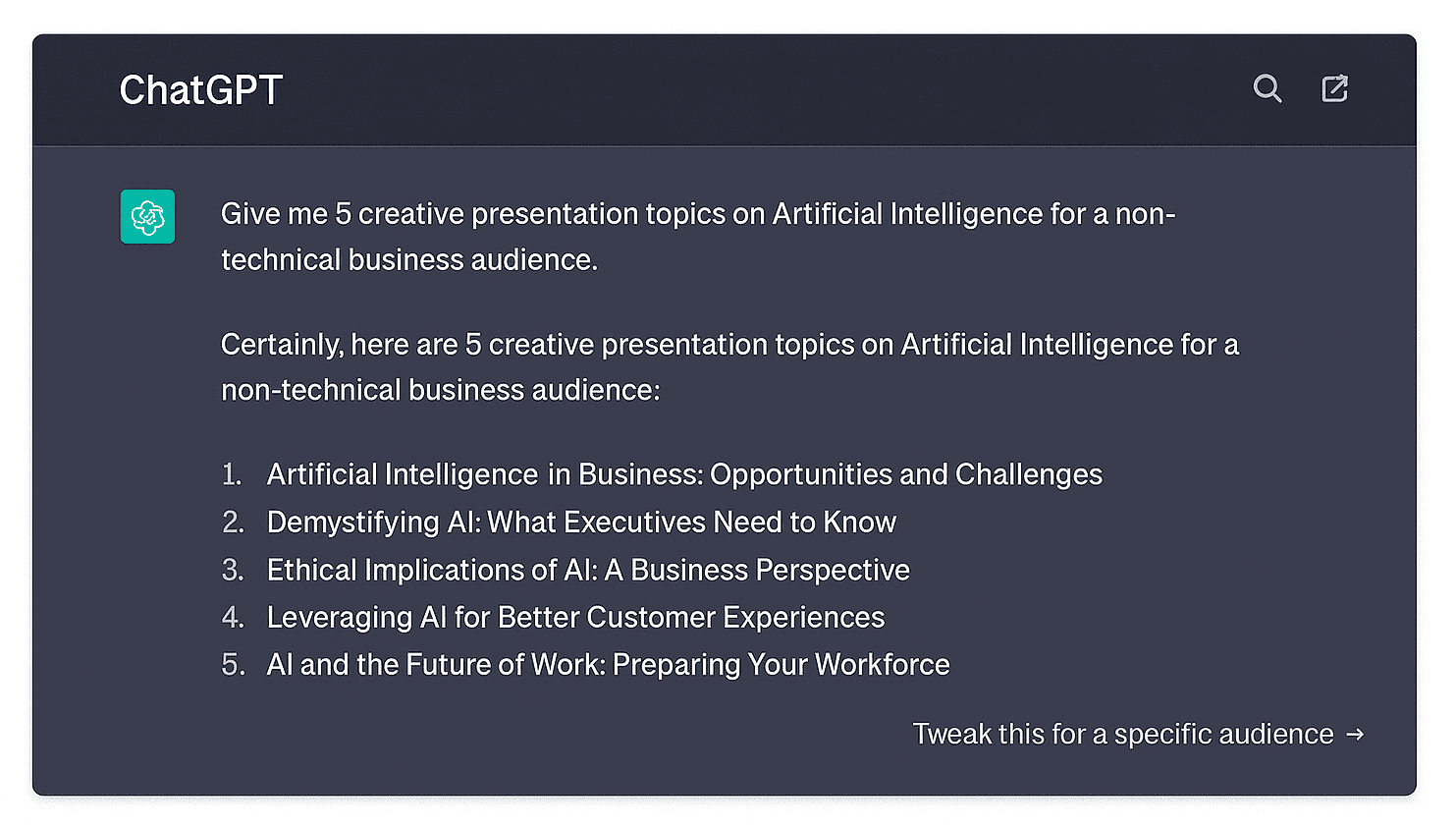
The AI Generation Phase (Creating Your First Draft)
Tip 3: Be a Great "AI Director" with Your Prompt
Gamma's AI operates on a fundamental principle: the quality of its output is directly proportional to the quality of your input. Based on our research, the more specific you are, the better the results. Include details like the topic, the audience, the tone, and key sections to cover. Here’s an example:
- Bad Prompt: “Create a company introduction presentation for new hires.”
- Good Prompt: “Design a 6-slide new hire onboarding deck for Vera & Co., a fashion retail company. Include: mission, team intro, company values, tools, processes, and first week expectations.”
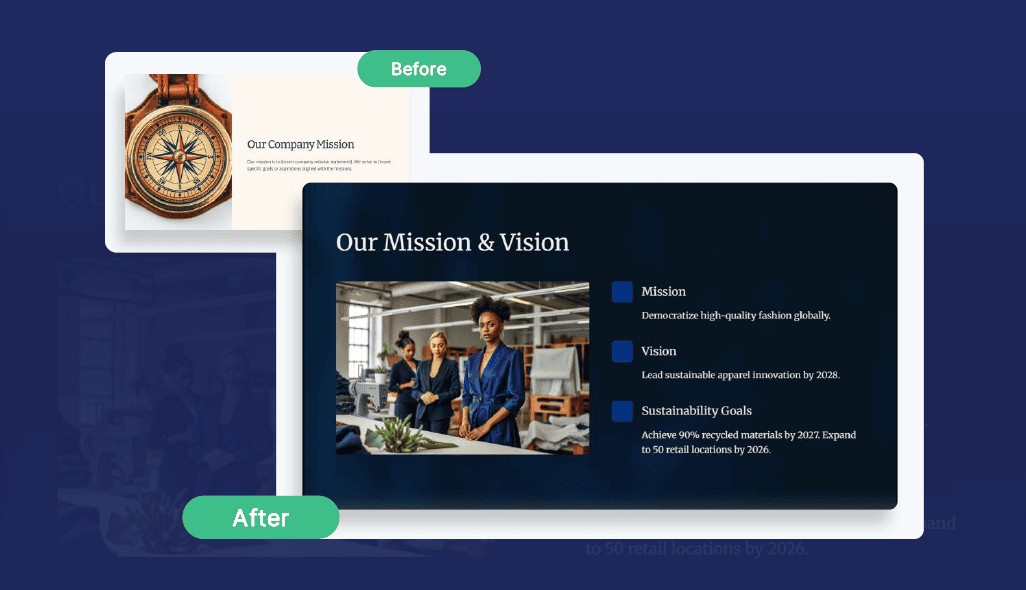
Tip 4: Don't Skip the Outline Review
After submitting your prompt, Gamma presents you with an outline. Don't just click "Continue." Carefully review and edit the outline. A few minutes spent refining the outline will save you much more time editing individual cards later. Before proceeding, take a few minutes to:
- Add missing points.
- Remove irrelevant sections.
- Reorder the flow to make it more logical.
The Editing & Refinement Phase (Making It Your Own)
Tip 5: Work With the Card System
- Change Card Styling: Instead of manually repositioning text or images, choose a pre-made layout that perfectly fits your content.
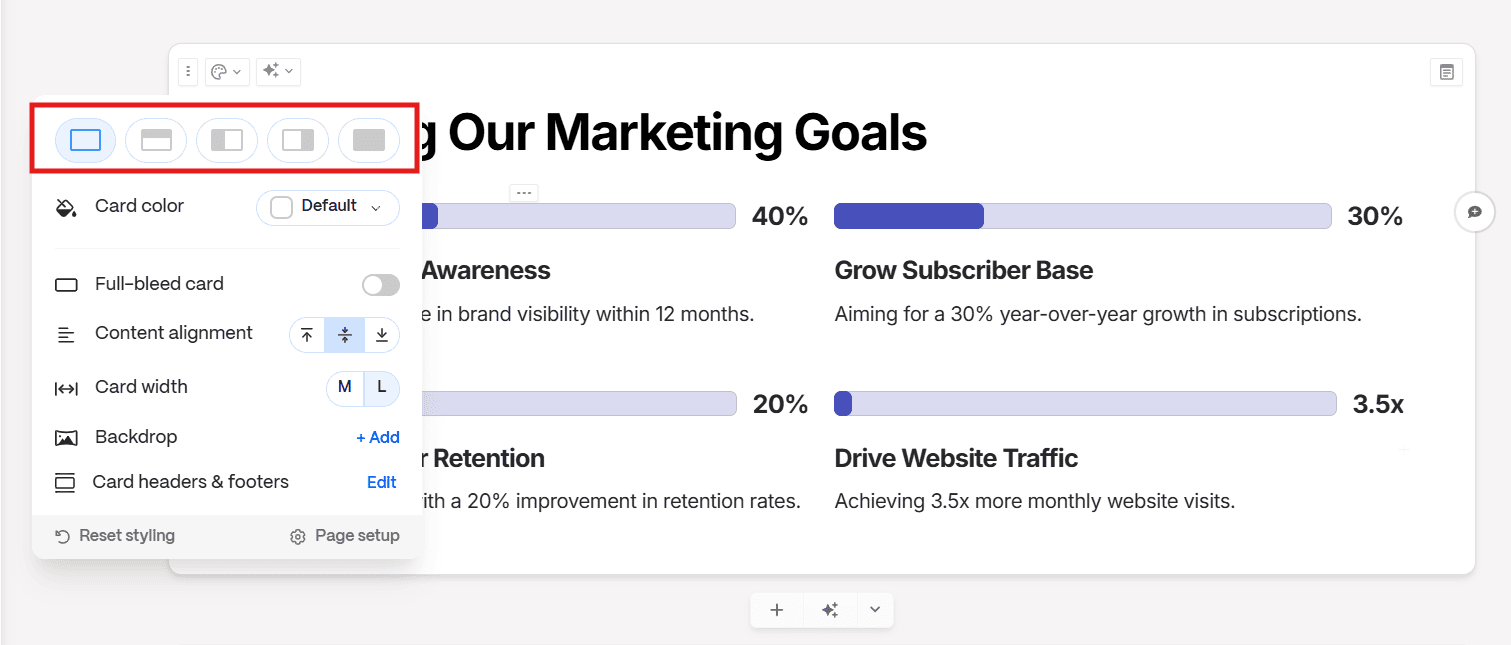
- Use Smart Layouts: This option provides professionally designed formats to structure your content for clarity and impact. Employ them to create multi-column comparisons, illustrate step-by-step processes, showcase key data with graphics, or emphasize powerful quotes. This instantly elevates the visual hierarchy and readability of your presentation.
Tip 6: Leverage Rich Media and Embeds (Gamma's Superpower)
As mentioned in this review, this is one of Gamma's biggest strengths. By embedding content directly, you can make your presentations more dynamic.
- Embed videos: Paste links from YouTube or Vimeo for product demos or testimonials.
- Embed Interactive Content: Add Miro boards for brainstorming, Airtable bases for data, or Google Docs for detailed information.
- Use images from Unsplash: Gamma has limitations when generating AI images. For better visual results, we recommend using the built-in Unsplash library instead.
Tip 7: Optimize AI Credit Usage
To maximize your Gamma credits, adopt a hybrid AI strategy. Use an external tool like ChatGPT for initial text generation and drafting. Once your text is ready, import it into Gamma and leverage the "Edit with AI" assistant for its core strength: seamlessly generating and integrating visuals, graphics, and charts that match your content.
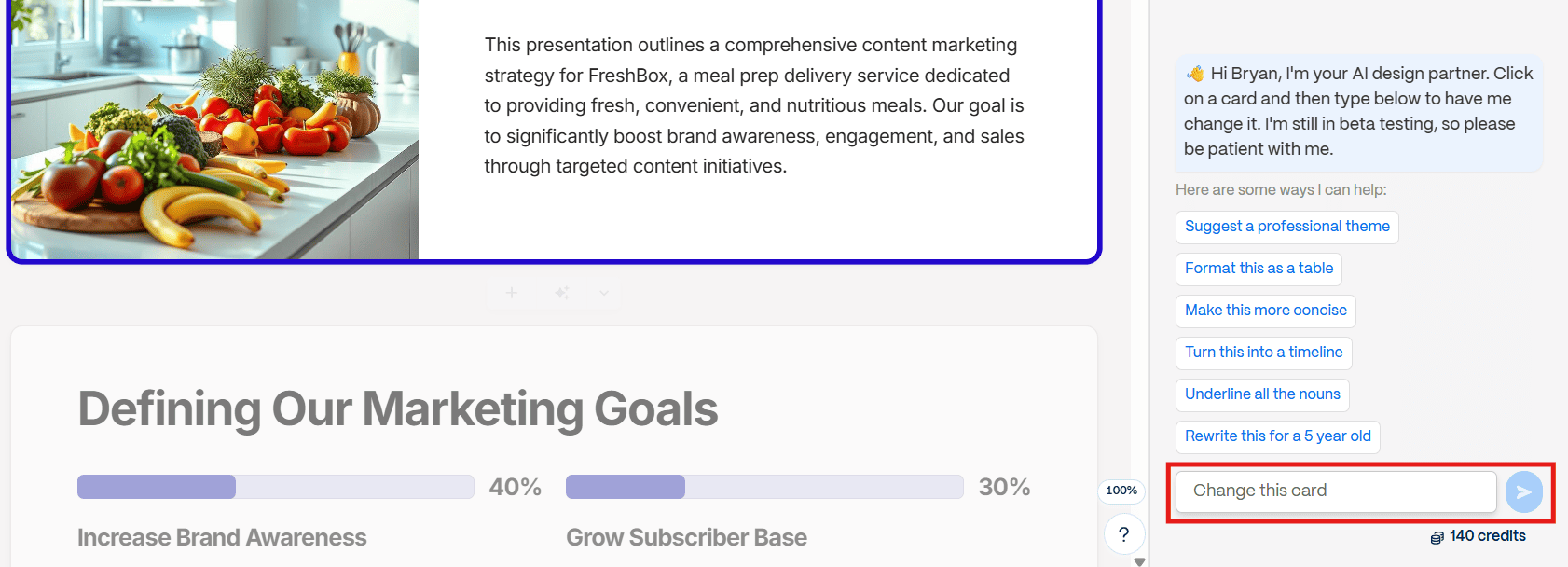
Tip 8: Treat AI as a First-Draft Assistant, Not a Final Authority
An AI's output is a starting point, not a finished product. To produce a presentation that is uniquely yours, you must apply critical human oversight.
- Don’t accept the first answer: You must iterate with gamma after the first draft. Refine its structure and push for a stronger narrative.
- Add your expertise: The AI provides the framework; you provide the value. Add your unique insights, industry expertise, and personal anecdotes to transform a generic presentation into an authoritative one.
- Assume the role of fact-checker: Challenge its assumptions, double-check facts and data. AI models can generate plausible-sounding but incorrect information ("hallucinations"). Your credibility depends on it.
The Presenting & Delivery Phase (Delivering with Impact)
Tip 9: Command Your Narrative with Presenter Notes
Never read your slides. Instead, let them serve as a guide while you deliver a deeper narrative. Before presenting, go to each card and select the “Add Notes” option in the right corner. In this section, include strategic talking points instead of a complete script:
- Key statistics or data points.
- Facts or specific questions.
- Core insights that aren’t written on the slide.
To view your notes while presenting, select Presenter View from the dropdown. This will open a new tab with your notes, making them visible only to you. This enables you to speak with confidence and share a unique narrative.
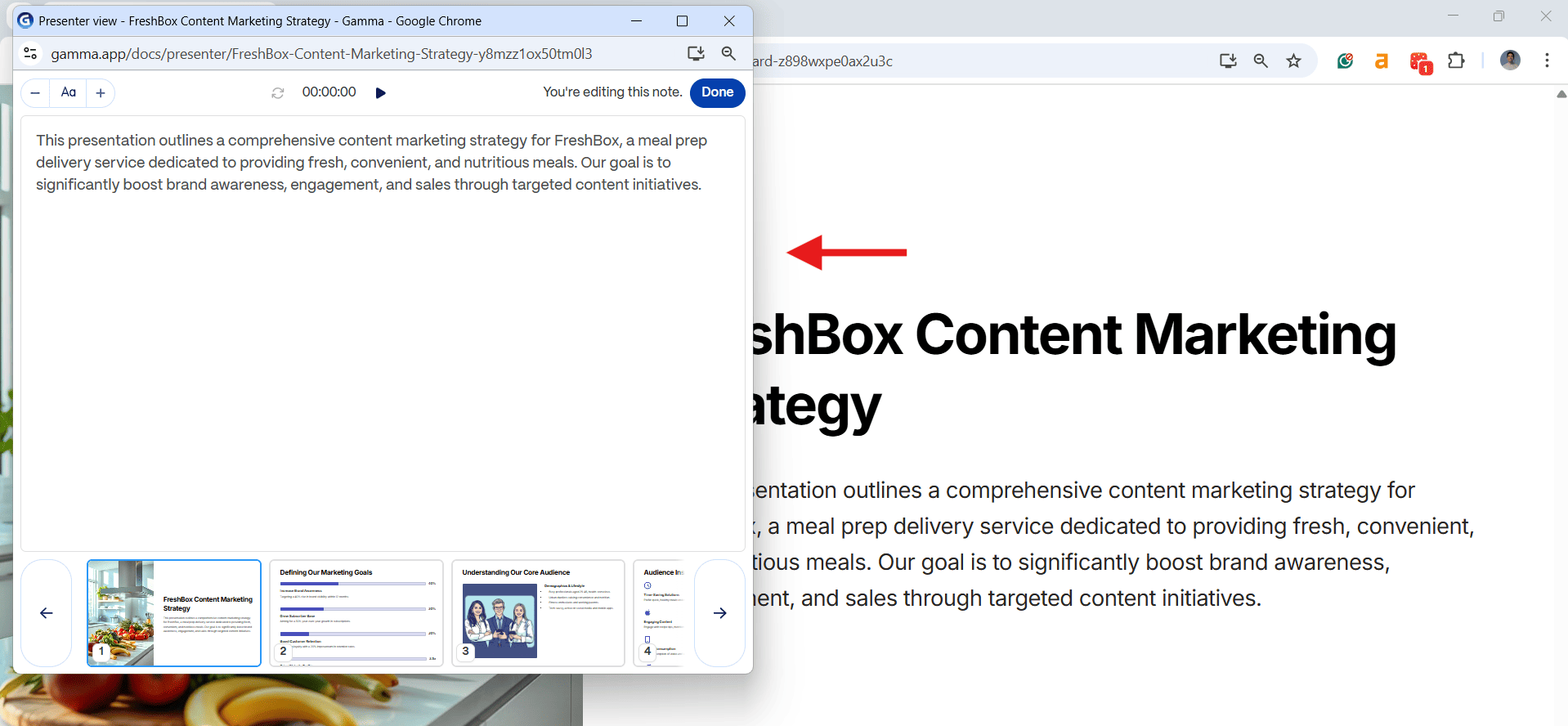
Tip 10: Measure Impact Using “Analytics”
In a traditional tool like PowerPoint, a presentation's life ends when the meeting is over. However, Gamma continues to work for you, providing valuable insights about your presentation's impact.
Instead of exporting a static PDF, always share the direct Gamma link. After sharing, navigate to the "Analytics" tab for your deck. Here, you'll find the following:
- Who viewed the presentation and when.
- Cards viewed (e.g., 4/10).
- Card-by-card engagement, revealing which topics captured the most attention.
This is not just vanity data; it's actionable intelligence.
- For sales: Identify your most engaged leads and see which slides they spend the most time on.
- For internal communications: Check who viewed your proposal before a decision meeting.
- For education: Determine which concepts are being reviewed the most. Are these areas causing confusion, or are they generating high interest?
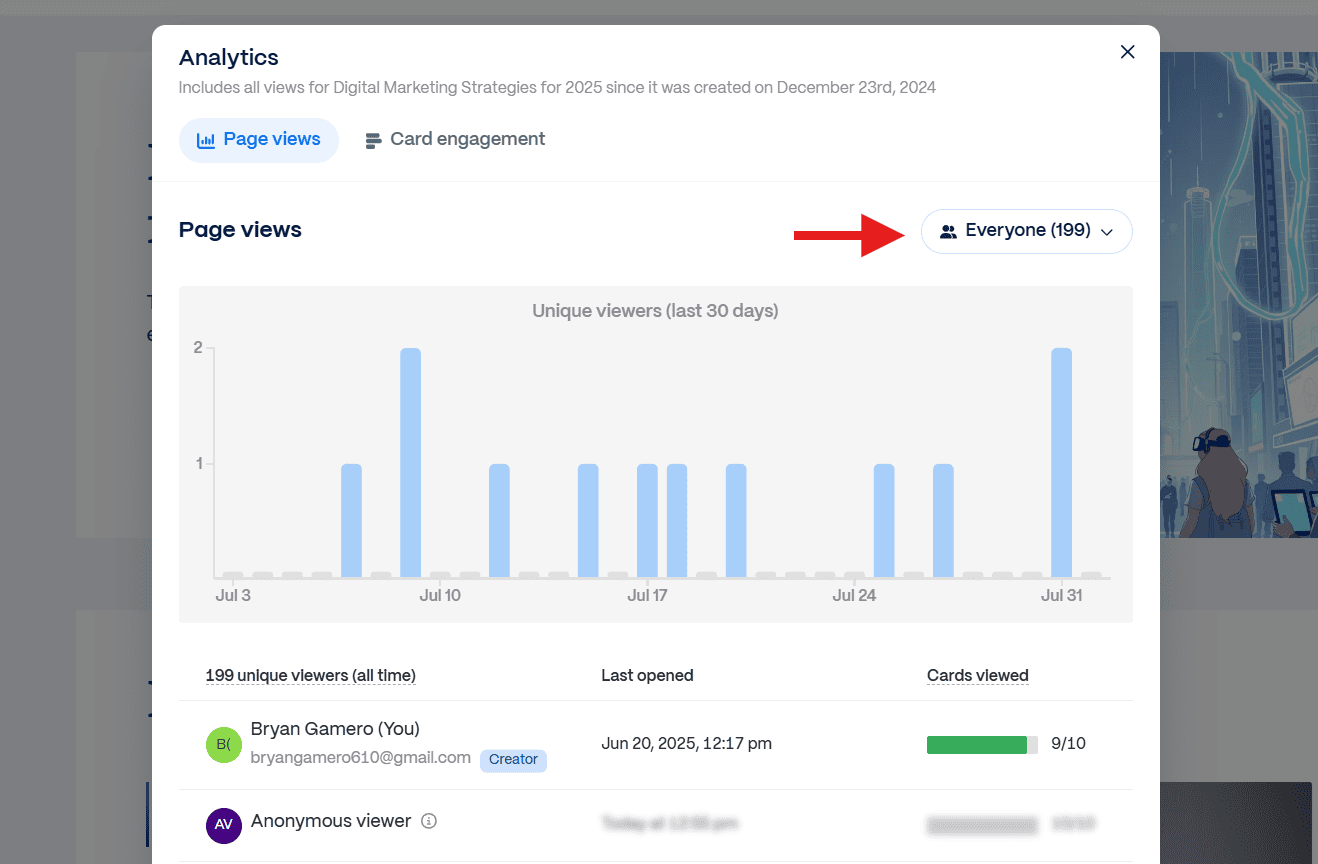
Finally, gate your content with strategic access controls. Not all audiences are the same, and not all information should be publicly accessible.
Note: The free account provides limited access to certain features. To access all features, you need a Pro subscription.
The Final Verdict: 24Slides' Expert Take on Gamma App
With over a decade of experience and 1.5M+ slides designed for brands like Cisco and LinkedIn, we are uniquely positioned to evaluate AI tools like Gamma.
In this Gamma App review, we went beyond testing features; we benchmarked its output against professional design standards, evaluating it from both non-designers’ perspectives and our expert designers’ critical eye.
Can it follow brand guidelines? Does it understand narrative flow? Here’s our verdict:
Strengths: Where Gamma AI Excels
- Superior Prompt-to-Outline Generation. Our analysis shows Gamma excels at translating abstract ideas into a structured narrative. It creates a coherent foundation that drastically reduces initial development time, especially when you use a detailed prompt. The Paste in Text feature is particularly effective when paired with tools like ChatGPT to generate structured outlines.
- Sophisticated Data Visualization Tools. This is a key differentiator. Gamma's library enables users to represent data more easily than dedicated analytics platforms. Moreover, it offers more advanced options like funnels, timelines, and Gantt charts that go far beyond the basic charts found in other AI presentation makers.
- Effortless Customization for Non-Designers. Gamma's true power lies in its accessibility. Its intuitive drag-and-drop system and AI-powered design assistant empower users without a design background to produce visually compelling work, allowing for rapid iteration without a steep learning curve.
- Seamless Integration Ecosystem. This is Gamma's primary competitive advantage over traditional presentation software. It can embed interactive content from platforms like Figma, Airtable, Google Drive, and Loom. This transforms static slides into dynamic, interactive dashboards, making the presentation far more powerful.
Limitations: Where Gamma App Falls Short
- A Critical Lack of Granular, Brand-Level Control. This is the biggest disqualifying factor for corporate teams. Gamma is engineered for speed, not precision. The platform lacks the ability to enforce strict brand guidelines, including typography, color palettes, and layout grids. This makes it unsuitable for teams where brand consistency is essential.
- The "Gamma Look": A Formulaic Design. From a design expert's view, the platform's reliance on its core templates leads to a predictable aesthetic. After several uses, the “Gamma look” becomes repetitive, requiring significant edits to achieve a truly unique result.
- Superficial AI Image Generation. While technologically impressive, the AI-generated visuals sometimes fail the test of contextual relevance and present issues with the images. That’s why we don’t consider it a professional tool. The platform’s inclusion of user uploads and the Unsplash library is a necessary corrective for this core weakness.
- Inconsistent Output. Our tests revealed a key flaw in its reliability: even with similar, well-structured prompts, the quality of the generated content varied significantly. This inconsistency is especially evident with complex topics, where the AI often misses critical nuance and produces vague, imprecise results.
Our Conclusion: A Top-Tier Tool with a Clear Purpose
After testing the best AI presentation makers, our 24Slides team concludes that Gamma AI is the best free option for creating presentations. It is an outstanding tool for individuals, students, and startups needing to create clean, modern presentations quickly.
However, its reliance on templates and lack of advanced customization make it unsuitable for corporate environments with strict branding requirements. As with all current AI tools, the human touch of a professional designer remains essential for creating a presentation that is unique, on-brand, and tailored to your needs.
Here is our final overview of Gamma AI:
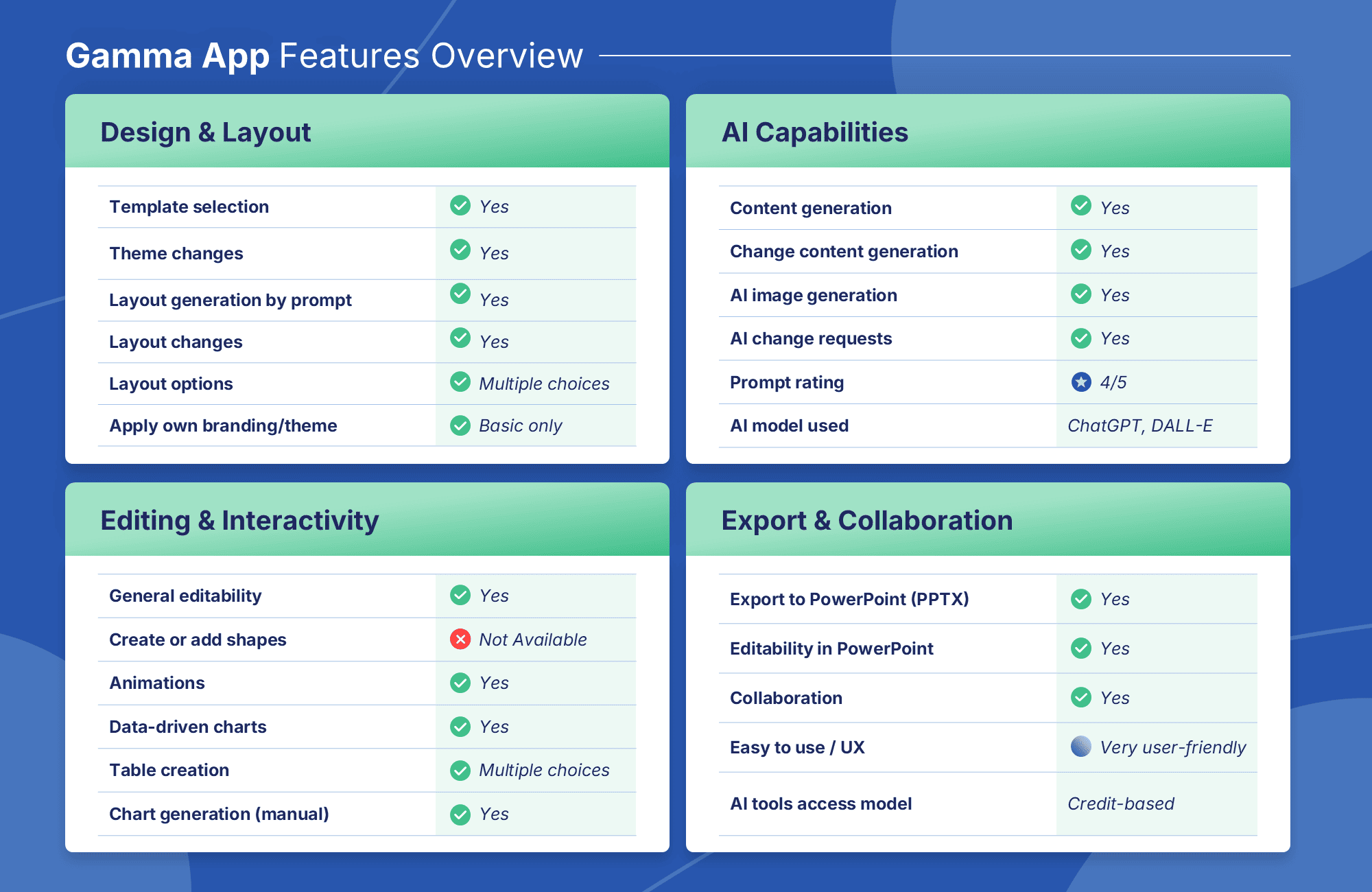
Frequently Asked Questions about Gamma.app
Is Gamma App free?
The short answer is yes. Gamma offers a free plan that gives new users 400 credits. However, these credits don’t refresh over time. You need a paid subscription to keep using Gamma after your credits run out.
How many credits does it cost to use AI in Gamma App?
- Create with AI: 40 credits per presentation
- Add a card with AI: 5 credits per card
- Chat with AI: 10 credits per suggestion (e.g., finding images, rewriting content)
- AI images: 10 credits per image prompt
- Continue with AI: 2 credits per use of /continue or +++
How does Gamma App compare vs. other AI presentation tools?
Gamma App stands out for its unique ability to generate complete presentations from a single prompt, outline, or existing document. Its card system simplifies complex ideas and offers an easy-to-use interface.
Additionally, it excels in visual appeal, allowing you to add images, videos, and interactive elements—something many others don't offer. For a detailed look, here’s a complete comparison with the best AI presentation makers.
Can Gamma App integrate with other productivity tools?
Yes, Gamma App can integrate with other tools to improve your workflow. It integrates with Google Workspace, allowing you to import content directly from Google Docs and Google Slides.
Gamma also works with Microsoft 365, letting you import content from Word and PowerPoint, and export presentations as PowerPoint files. Additionally, you can import content from URLs, including public Notion docs.
Can Gamma App presentations be exported in multiple formats?
Yes, Gamma presentations can be exported as PDF, PNG, PowerPoint, or Google Slides files.
How user-friendly is Gamma App for beginners?
Gamma App is designed to be highly user-friendly, making it accessible even for beginners. Its simple interface lets you add text, images, and videos easily. It guides you through the presentation process and includes a one-click polish feature to quickly enhance your design.
Looking for More Than AI Slides? 24Slides is the Answer!
In an era of AI-generated content, the human touch is the ultimate competitive advantage. While AI tools like Gamma App offer a starting point, they can't match the strategic insight and creative nuance of a professional designer.
At 24Slides, we deliver what AI cannot: bespoke presentation design. AI builds slides, while our designers build credibility. When comparing AI vs. professional presentation designers, the human touch remains unmatched.
Our 200+ professional designers act as an extension of your team, ensuring every slide is not only visually stunning but also tailored to your specific needs. The result is a persuasive presentation delivered to you within 24 hours.
See the quality firsthand with our exclusive introductory offer.
For a limited time, we’ll craft a custom, fully editable slide tailored to your brand for only a dollar (regularly $43). This is your chance to see, firsthand, how expert design elevates your message.
Redeem this exclusive offer now and save $42.
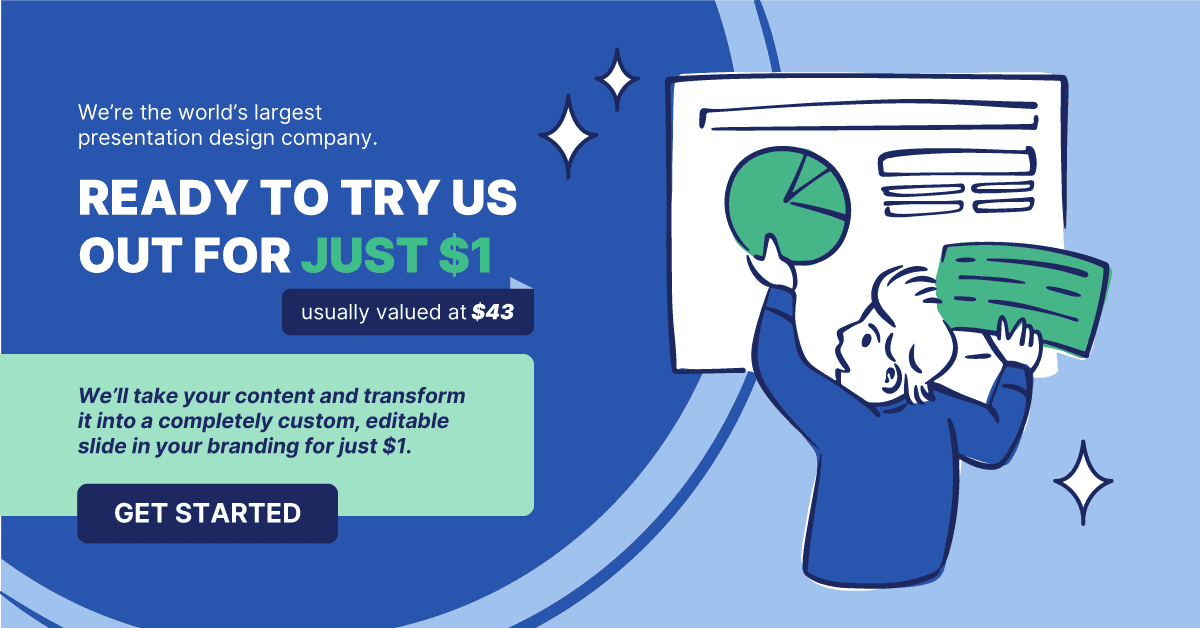
Looking for more info? Check out these articles!
- 10 Best AI Presentation Makers for 2025 (+ example outputs)
- AI vs. Professional Presentation Designer: A Comprehensive Comparison
- Create PowerPoint Presentations with ChatGPT: 4 Easy Ways
- Sendsteps Review: Making Interactive Presentations with AI
- Presentations.ai Review: A ChatGPT for Professional Presentations?




