Canva vs. PowerPoint: Which Presentation Maker Wins in 2024?
Is creating presentations a key part of your daily tasks? Then this comprehensive guide about PowerPoint vs. Canva will be very helpful for you.
As you may already know, Canva and PowerPoint are two of the most popular presentation design tools in recent years. Both offer unique capabilities tailored to different market needs, whether you’re crafting a financial presentation, adding custom graphics to a monthly report, or creating a pitch deck for potential investors.
In this blog, we will compare Canva and PowerPoint across several relevant aspects, helping you decide which tool is best for you this 2024. Naturally, the latest advances in Artificial Intelligence (AI) will feature in our analysis.
Are you in a rush and want to get straight to the point? Choose the topic that interests you the most here:
- Pricing and Highlights
- Templates Repository
- Fonts
- Visual and Audio Stock
- Charts and Diagrams
- Animations and Transitions
- AI-Powered Tools
- Export Options
- Collaboration Features
- Additional Features
- Conclusions
Make yourself comfortable, and let’s dive in!
Canva vs. PowerPoint: Pricing and Highlights
Let’s start with an overview of the pricing and highlights of both programs. The first difference is that PowerPoint is a presentation design software, while Canva is a web-based graphic design platform. This allows Canva to cover a broader range of design tasks, from social media posts and mind maps to workflows, flyers, and print documents, among others.
On the other hand, it’s worth noting that PowerPoint has two versions: PowerPoint Desktop (the most widely used and well-known) and PowerPoint Online (the web version). In this comprehensive guide, we will focus on PowerPoint Desktop, as it is the most complete version.
Canva
Canva offers a freemium model with a basic free version that includes essential features like over 2M basic templates, 3M+ stock assets (images, fonts, videos, and audio), limited access to AI-powered design tools, 5GB of cloud storage, and more.
Beyond the free version, Canva provides other plans that give you full access to all its tools:
- Canva Pro: This plan is for a single user, ideal for freelancers or small business owners. It costs $15 per month or $120 per year and includes a 30-day free trial.
- Canva Teams: Designed for up to three users, this plan adds team collaboration features. The price is $30 per month or $300 per year, and for more than three users, there’s an additional $100 per user per year. A 30-day free trial is also available.
- Canva Enterprise: Recommended for large companies or those with 100+ employees, this subscription includes advanced team management tools, custom integrations, and additional layers of security. Pricing depends on the size of your company, with discounts available for larger enterprises.
- Canva for Education: This is a free version of Canva Teams with extra features like LMS integrations and educational templates. It’s available only to primary and secondary educators, their students, and qualifying schools.
- Canva for Campus: Unlike Canva for Education, Canva for Campus is tailored to larger educational institutions like universities, providing them with more collaboration tools and dedicated support. Its pricing is similar to Canva for Enterprise.
- Canva for Non-profits: This plan is similar to Canva Teams but free for up to 50 users. For more than 50 users, there’s a 50% discount per additional user. This plan is for non-profits, charities, and social changemakers (subject to Canva’s approval).
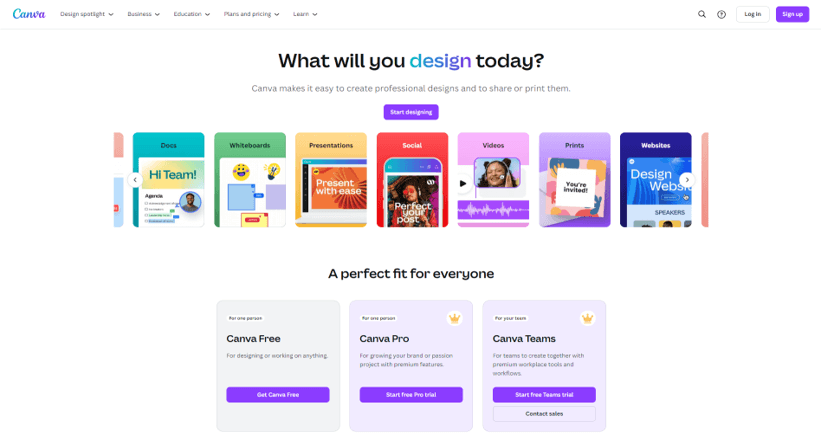
PowerPoint
PowerPoint Desktop is included in most Microsoft 365 plans, which also gives you access to other Microsoft Office apps, such as Excel, Word, OneDrive, Outlook, and Teams.
Pricing is based on monthly or annual subscriptions, with options for individuals, businesses, educational institutions, government entities, and non-profits. Also, PowerPoint Online is available for free if you want to try it.
Here’s a breakdown of the key plans:
- Microsoft 365 Personal: Available for one person. This plan offers 1TB of cloud storage and more premium features. The price is $7 per month or $70 per year.
- Microsoft 365 Family: This plan allows access for up to 6 people and offers the same premium benefits as the Personal plan, but with 6TB of cloud storage. It costs $10 per month or $100 per year.
- Microsoft 365 for Business: Microsoft offers various plans for small and medium-sized businesses, allowing access for up to 300 users and to the new AI Copilot tool. The price starts at $7.20 per user per month.
- Microsoft 365 for Enterprises: For larger organizations, Microsoft provides several advanced security-focused plans, including packages for government and non-profit institutions. Prices start at $8 per user per month for regular enterprises, with free plans available for non-profits.
- Microsoft 365 for Education: Microsoft offers a free version for teachers and students at select institutions. They also offer paid versions with more apps and management tools, and you can get the price by contacting Sales.
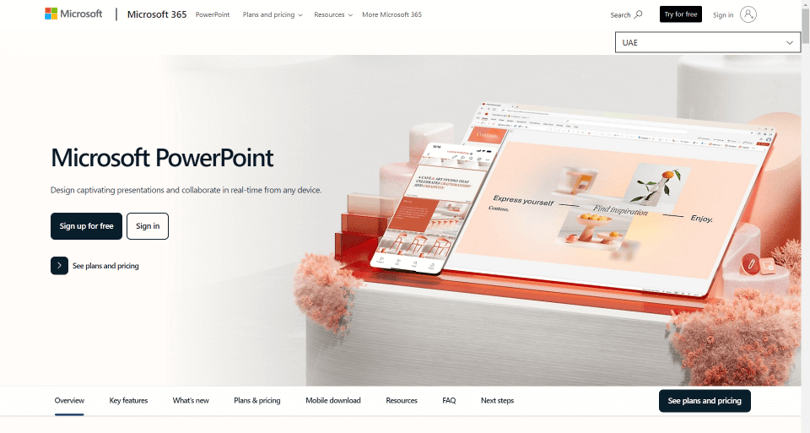
Canva vs. PowerPoint: Template Repository
If you’re short on time, considering presentation templates will be your lifesaver.
Let’s see how different these resources are between Canva and PowerPoint:
Canva
Canva stands out for its extensive library of templates, which has around 2 million resources. It offers thousands of professionally designed templates to make your presentations impactful at first glance.
The types of templates you’ll find cover topics like business, marketing, professional portfolios, project introductions, and more. If you opt for Canva for Education or Canva for Non-profits, the platform provides several presentation templates linked to your field of expertise.
One key advantage of Canva is its user-friendly templates, which are easy to edit, even if you have no prior experience with design software. This makes it accessible to beginners while still offering customization options for more advanced users.
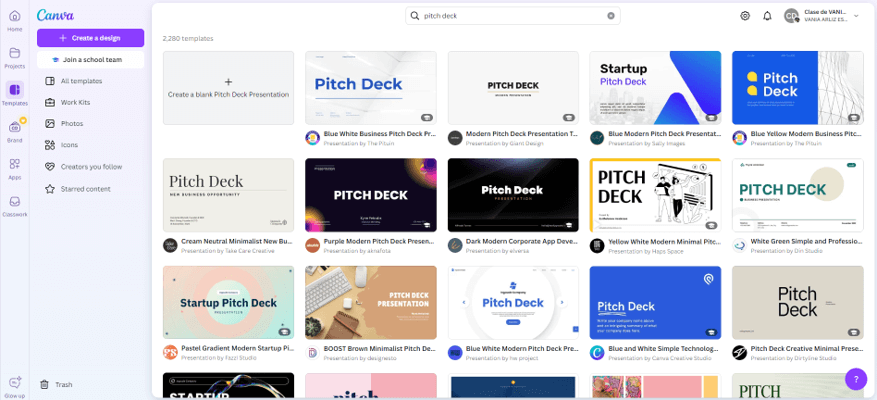
PowerPoint
PowerPoint also offers a solid collection of templates, though its library isn’t as extensive as Canva’s. The templates tend to be more traditional and geared toward professional or business presentations.
Not convinced by PowerPoint’s pre-designed templates? Then, you can download presentation templates from third-party sources to fit your specific needs. This allows for more variety and customization beyond PowerPoint’s default collection.
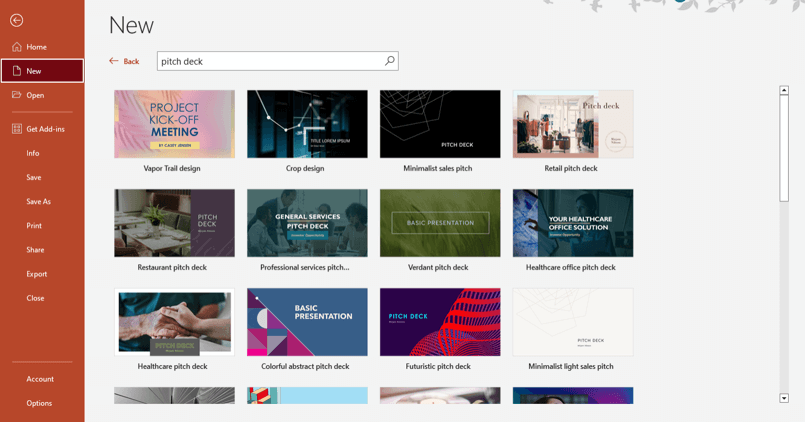
Canva vs. PowerPoint: Fonts
If you’re excited about selecting different fonts for your presentations, this section will definitely catch your attention.
Let’s dive deeper into the differences between Canva and PowerPoint in terms of typography:
Canva
Canva offers a wide range of fonts, from standard options to creative, out-of-the-box styles. The Pro version unlocks even more fonts, giving you access to a diverse range of typographic styles that will make your presentations shine.
Plus, Canva has implemented unique font effects that you surely will love—check them out!
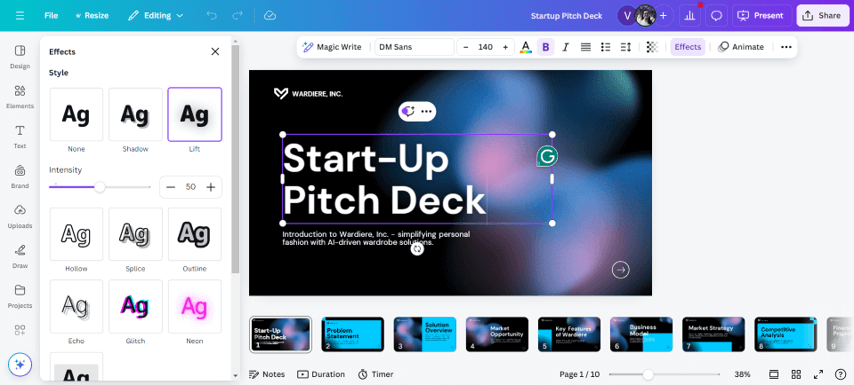
PowerPoint
This presentation software provides a solid selection of fonts, many of which are standard across most Office 365 applications. While you can install additional fonts on PowerPoint’s system, the variety is generally more limited compared to Canva.
Regarding font compatibility, if you share a PowerPoint presentation containing non-standard fonts, they may not display correctly on other devices. For this reason, we recommend to embed fonts in your file before sharing it with others.
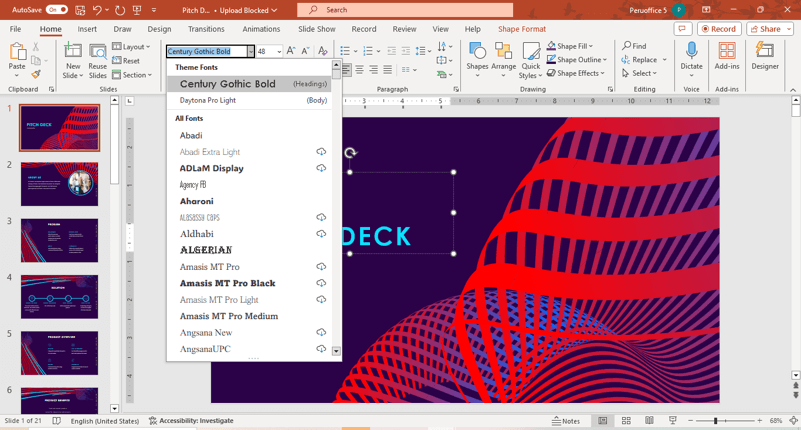
Canva vs. PowerPoint: Visual and Audio Stock
Audiovisual elements are key to crafting engaging presentation decks. They might make the difference between a boring presentation and a memorable one, capturing the audience’s attention and enhancing overall impact.
Now, it’s time to compare the stock content available in Canva and PowerPoint:
Canva
Canva shines in the market with its large library of audiovisual elements, including high-quality photos, videos, music, icons, illustrations, stickers, mockups, and more. Its stock library grew even larger after Canva acquired Pexels and Pixabay.
Naturally, the Pro plan also includes access to premium stock photos and videos, as well as unique music and sound effects.
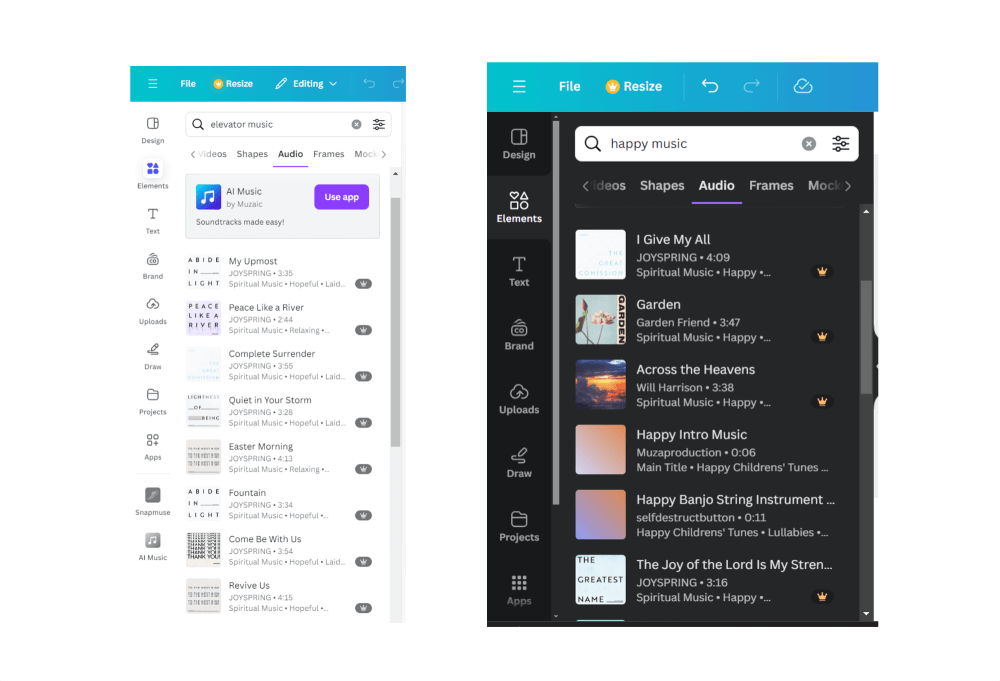
PowerPoint
When using this presentation maker, you can access images through Bing’s online search. Also, its creative stock content includes photographs, illustrations, icons, stickers, ‘cutout people’ images, and cartoons.
Regarding the video stock, Microsoft offers a really high-quality video library for use in presentations. You can also insert videos either by using a personal file stored on your computer or by embedding a YouTube video.
In summary, we can say that PowerPoint offers a good variety of visual elements, but it’s more limited compared to Canva’s stock content.
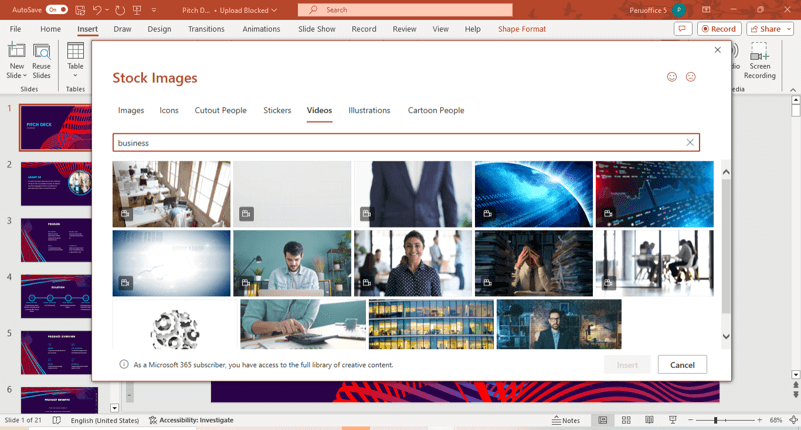
Canva vs. PowerPoint: Charts and Diagrams
If you usually create data presentations on a daily basis, you should know which presentation software organizes your data better.
Here’s our full comparison between Canva and PowerPoint related to charts and diagrams:
Canva
Canva provides basic functionalities for designing charts and diagrams, such as bar charts, pie charts, interactive charts, infographic charts, and more.
You can also link your chart to a Google Sheets document; however, its automation capabilities are less robust than those found in PowerPoint and Excel.
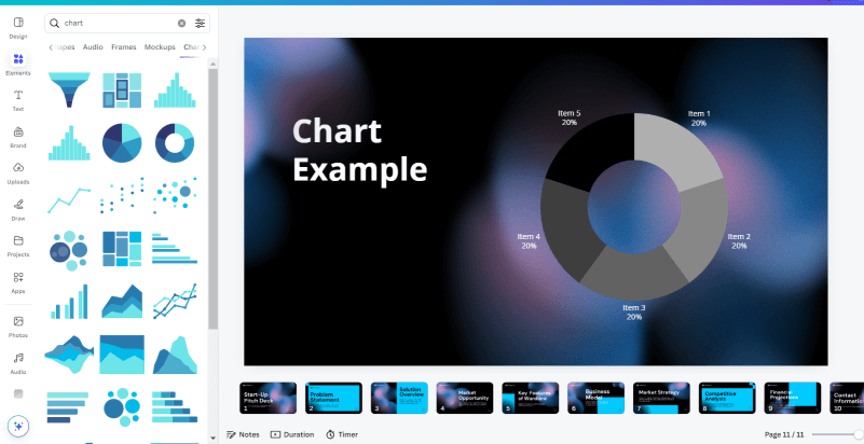
PowerPoint
‘SmartArt’ is your go-to tool when you need a quick solution. Whether you're mapping processes or showcasing data, SmartArt has different pre-made graphs that will help you organize your information.
PowerPoint also stands out for creating and customizing various types of charts. With this presentation software, you can create advanced charts, ideal for business and academic presentations.
An important advantage is that every chart you create in PowerPoint is backed by Excel, allowing you access to more data analysis tools. If you have an extensive database, embedding or linking your content in PowerPoint will be your best option.
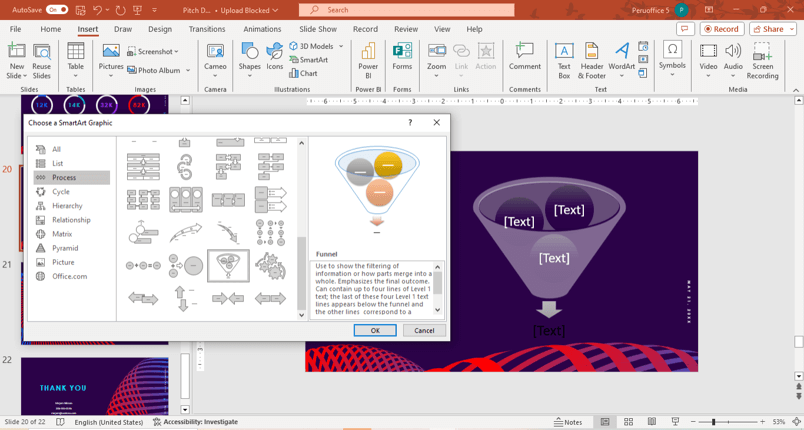
Canva vs. PowerPoint: Animations and Transitions
What would presentations be without animations and transitions? The world would be very dull, wouldn’t it?
These visual resources are an important feature in high-impact presentations. Of course, much depends on your presentation’s topic and your audience, but in most cases, animations and transitions are memorable and an excellent resource to complement your ideas.
Let’s see how Canva and PowerPoint handle this aspect:
Canva
Canva offers a limited selection of transitions, while its animations are more diverse and creative.
It’s worth noting that both visual resources are designed to be simple and effective, which is perfect for most online presentations.
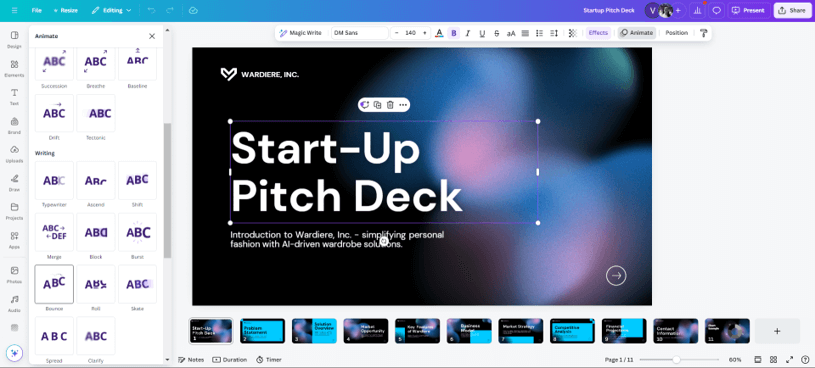
PowerPoint
PowerPoint is the king of animations and transitions when creating presentations.
By choosing this presentation design software, you can apply various effects to your slides, text, and objects. In addition, you have detailed control over timing and sequences, allowing you to create dynamic and high-impact presentations.
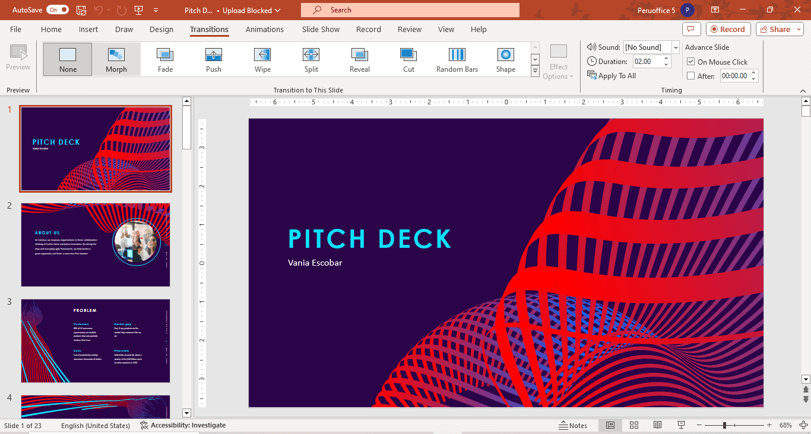
Canva vs. PowerPoint: IA-Powered Tools
AI-powered tools are popping up everywhere and are here to stay for the long haul! This PowerPoint vs. Canva guide couldn’t help but mention them.
Learn a little more about how AI can boost slide design in your day-to-day:
Canva
Canva has been working hard to achieve the AI tools it offers to the public now. Explore these tools and make the most of them!
Magic Design: AI Presentation Maker
Magic Design in Canva is an AI-powered tool that creates a slide deck with 7 to 10 slides in just a few seconds.
This tool eliminates the guesswork of layout and design, allowing you to focus more on the message and less on formatting. It’s ideal for those who need to create polished presentations without design expertise.
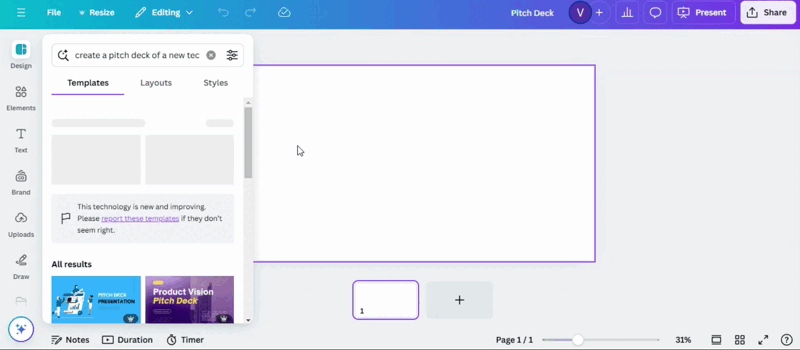
Magic Switch
You can also create an entire presentation from an existing file in Canva.
This AI feature is ideal if you already have a well-structured outline of your presentation content.
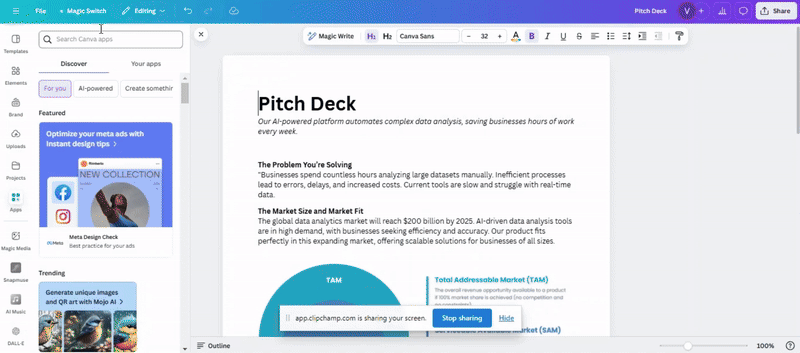
Magic Write
This AI-powered writing assistant helps you generate text content for your slides.
Whether you need text for a new topic or brainstorming for a new project, Magic Write makes it possible.
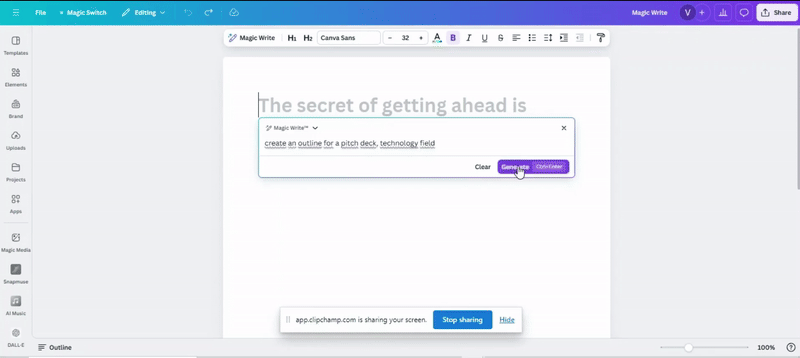
Magic Media
Magic Media is a powerful AI tool that helps you find or generate multimedia content to enhance your presentations.
Whether you need images, graphics, or videos, Magic Media curates high-quality assets based on your inputs or prompts.
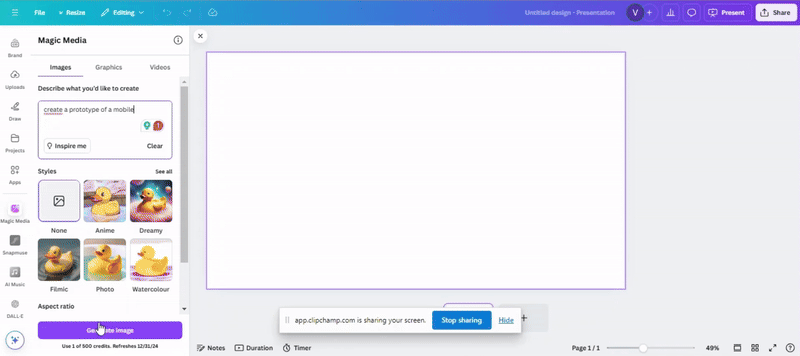
PowerPoint
This year Microsoft has taken off with AI features, let’s see what it has for you:
PowerPoint Designer
This feature uses AI to automatically suggest design layouts based on the content you input on the slide.
It enhances the visual appeal of your slides by providing tailored design ideas, including images, font styles, and color palettes. With PowerPoint Designer you can get professional-looking presentations with minimal effort.
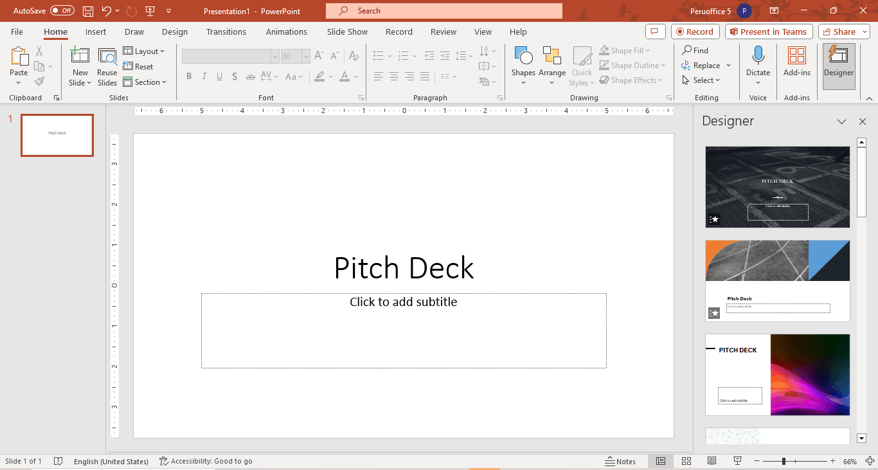
Microsoft Copilot
Powered by advanced AI, Copilot helps you generate content, detailed outlines, and even draft speaker notes.
One key advantage of Microsoft Copilot is its ability to generate an entire presentation from scratch using just a prompt or an existing file. This significantly reduces the time you spend creating decks.
Afterward, we recommend refining the design with PowerPoint Designer for a polished final product.
Without a doubt, Copilot streamlines your entire creation process and enhances the final quality. Discover how this AI tool is transforming presentation design here:
Canva vs. PowerPoint: Export Options
Knowing about the export options is relevant when choosing the ideal platform for designing your slides.
While internet access is usually not an issue, you never know when it might fail. Be cautious and have a backup ready!
Canva
Canva only works with an internet connection, so it’s advisable to have the file exported to your computer. Canva presentations can be exported in various formats, including PDF, PNG, and MP4.
If you opt for Canva Pro, you will have higher-resolution export options and some additional file types.
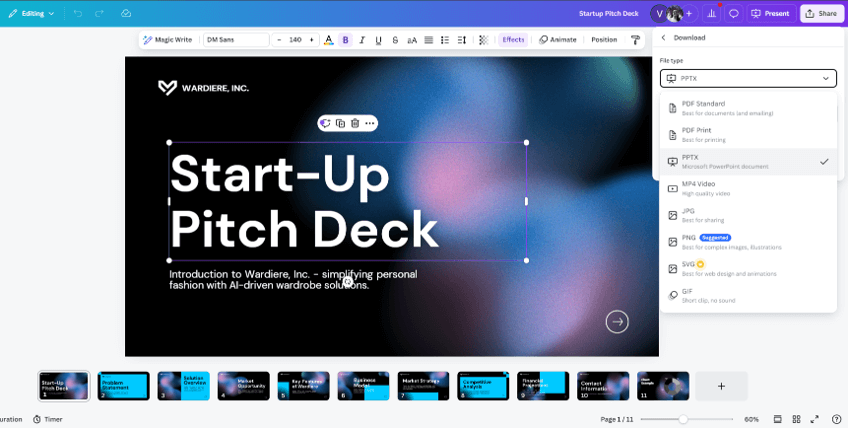
PowerPoint
Unlike Canva, a PowerPoint presentation can be edited and presented offline, so you won’t depend on a Wi-Fi network.
PowerPoint supports a wide range of export options, including PDF, video formats, and GIF. It also integrates seamlessly with other Microsoft products to facilitate team collaboration.
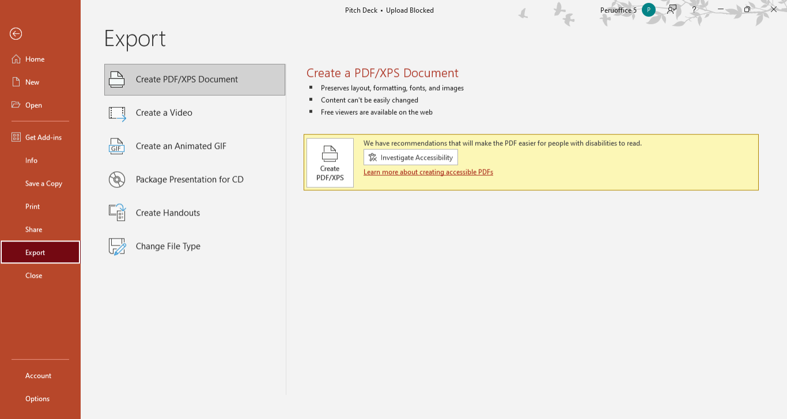
Canva vs. PowerPoint: Collaboration Features
In recent years, design software that prioritizes remote collaboration has become the most widely adopted by teams.
In this case, both Canva and PowerPoint have taken this aspect into account in their software updates. Let’s look at their differences:
Canva
Canva excels in real-time collaboration, allowing your team to work on a presentation simultaneously.
If you want to enjoy all the functionalities, Canva Teams is for you. This version of Canva includes additional features such as real-time commenting, viewing change history, and the option to create custom brand kits for different brands.
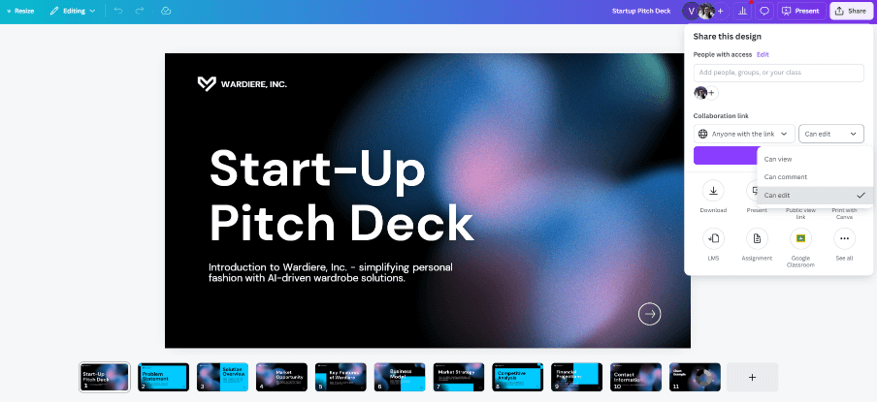
PowerPoint
PowerPoint, as part of Microsoft 365, provides robust collaboration tools, including real-time co-authoring, seamless cloud storage, and integrated communication features with Microsoft Teams.
Additionally, PowerPoint Online offers a user-friendly experience, perfect for quick edits or presentations on the go. If you’re familiar with Google Slides, you’ll find PowerPoint Online just as intuitive and straightforward to use.
Another exciting update is the synchronous collaboration feature available in Zoom when sharing a PowerPoint slide. This functionality allows your team to collaborate in real-time, making it easier to refine and enhance presentations together.
Canva vs. PowerPoint: Additional Features
These design software are quite extensive and constantly work on different updates over time.
In this section, you’ll learn more about other features that complement the art of designing presentations:
Canva
Canva stands out in the market for its branding tools and, recently, for its AI advances in design. Find out about more relevant features here:
- Brand Kits: Organize all brand assets in one place, including logos, fonts, color palettes, and images. This tool is essential to ensure brand consistency with your team.
- Resize and Magic Switch: Canva has a feature that allows you to change the size of your workspace in seconds. This way, you can adapt, for example, your presentation design to the size of an Instagram post or an ad banner.
- Integrations with Multiple Apps: Canva offers excellent integration with third-party apps that will enhance your creative process. The AI photo generator tools will save you a lot of time, for which we recommend DALL-E.
- Remote Control: If you have a live presentation, this feature will help you a lot. Just open a link to control your slides from your phone (see the video below for all the steps!).
PowerPoint
PowerPoint is the king of transitions, but it is also number 1 in creating data-driven presentations. Learn a little more about its other features:
- Slide Master: The Slide Master is a fundamental tool for maintaining visual coherence in presentations. It enables you to manage the overall design through a set of master templates, ensuring consistency across all slides.
- Integration with Excel and Power BI: Integrating PowerPoint with Excel and Power BI facilitates dynamic data linking between applications, which is crucial for presentations that rely on real-time information.
- Visual Basic for Applications (VBA): VBA is a powerful automation tool that empowers designers to customize and streamline repetitive tasks in PowerPoint. Using VBA scripts, you can also develop interactive presentations, complete with navigation menus or forms.
Conclusions
Canva and PowerPoint both offer powerful presentation tools, but they cater to different needs.
For a visually dynamic and creative presentation, Canva is ideal. Key considerations include:
- Canva’s extensive stock library is one of the most diverse on the market, offering high-quality photos, videos, and music.
- Its AI-powered tools—such as Magic Write and various Image Generator apps—can quickly enhance the content of your deck.
- As a web-based platform, it’s recommended to download your presentation beforehand to avoid issues with internet connectivity.
On the other hand, PowerPoint is the go-to choice for data-driven presentations. Here’s why:
- Its seamless integration with Excel, Power BI, and other Microsoft Office Apps makes it exceptionally strong for content that requires heavy data analysis.
- Microsoft Copilot is a game-changing feature for PowerPoint. It allows you to create slides from scratch and intelligently refine content based on your input.
- As a desktop software, PowerPoint offers the advantage of offline access, so you can present your deck without worrying about connectivity issues.
While AI software continues to evolve and offers great growth potential, at 24Slides, we believe that the human mind is irreplaceable. Explore our comparison of AI and human designers and see the difference for yourself. Don’t miss out!
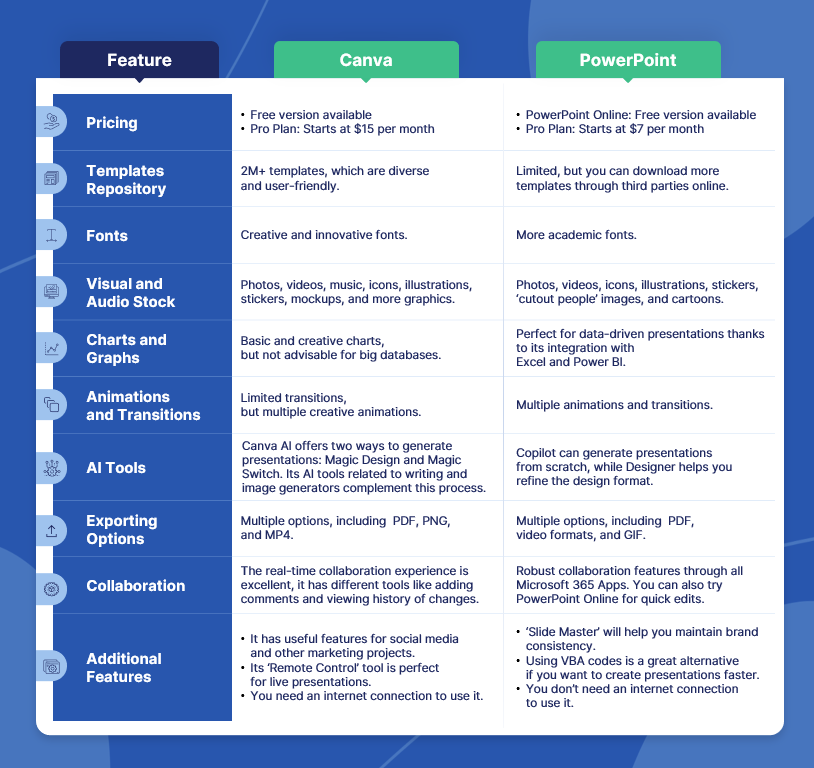
Ready to elevate your brand's visual identity and boost productivity? Our team is here to bring your marketing collateral to life. Book a call with us or experience our design expertise for just $1 – it could be your best investment this year!
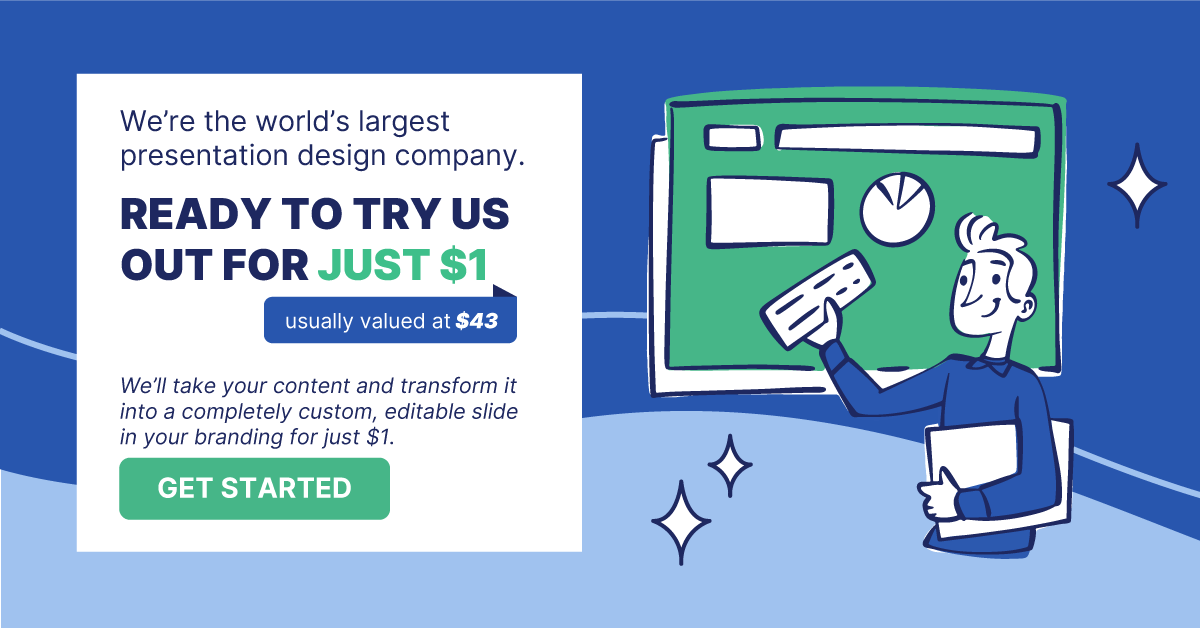
If you like this content, you should check:




